- docs
- FlowFuse User Manuals
- Using FlowFuse
- Getting Started
- FlowFuse Concepts
- Changing the Stack
- Custom Hostnames
- Device Groups
- DevOps Pipelines
- Environment Variables
- FlowFuse Assistant
- FlowFuse File Nodes
- FlowFuse Persistent Context
- FlowFuse Project Nodes
- High Availability mode
- HTTP Access Tokens
- Instance Settings
- Logging
- Shared Team Library
- Snapshots
- Teams
- User Settings
- FlowFuse API
- Migrating a Node-RED project to FlowFuse
- Device Agent
- Device Agent
- FlowFuse Device Agent Introduction
- Quick Start
- Installation
- Quick Start with Web UI
- Register your Device
- Running the Agent
- Deploying your Flows
- Hardware Guides
- FlowFuse Cloud
- FlowFuse Cloud
- FlowFuse Self-Hosted
- Installing FlowFuse
- Overview
- Configuring FlowFuse
- DNS Setup
- Docker install
- Email configuration
- First Run Setup
- FlowFuse File Storage
- Install FlowFuse on Kubernetes
- Upgrading FlowFuse
- Administering FlowFuse
- Administering FlowFuse
- Configuring Single Sign-On (SSO)
- Licensing
- Monitoring
- Telemetry
- User Management
- Support
- Community Support
- Premium Support
- Debugging Node-RED issues
- Contributing
- Contributing to FlowFuse
- Introduction
- Adding Template Settings
- API Design
- Creating debug stack containers
- Database migrations
- FlowFuse Architecture
- Local Install
- State Flows
- Device Editor
- Invite External Users
- User Login Flows
- Reset Password Flow
- Project Creation
- Instance states
- User Sign up Flow
- Team creation Flow
- Working with Feature Flags
# Getting Started with FlowFuse
This guide will help you learn how to use the FlowFuse platform to quickly create new Node-RED applications after a successful installation or sign-up for FlowFuse Cloud.
# Creating a Node-RED Instance
-
Automatic Creation: Your first Node-RED instance should be automatically created upon your initial login to FlowFuse. To access the Node-RED Editor, simply click on
Open Editor.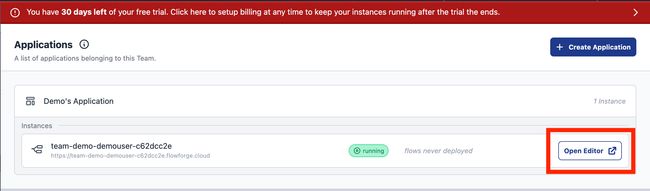
-
Additional Instance: For utilizing various other FlowFuse features (e.g., DevOps Pipelines), it's highly beneficial to create a second Node-RED instance. A second Node-RED instance is included in both our Starter Tier and the Trial Phase of FlowFuse Cloud. To do so, select your application— in our example, "Demo's Application"— and click
Add Instance.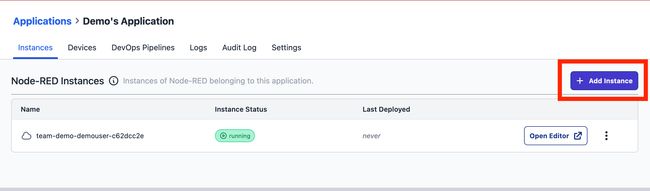
- Blueprint selection: When creating a new Node-RED instance, you have the option to choose a blueprint tailored for specific use cases. For example, our "ANDON Operator Terminal" blueprint can be selected, and it will automatically configure the Node-RED instance, sparing you the need to start from scratch. While these templates are powerful out-of-the-box, they're also fully customizable, allowing you to tweak them to suit your unique requirements. Ultimately, blueprints speed up the learning curve for new users and expedite the solution-building process for experienced ones.

NOTE: Some blueprints may only be available on certain tiers
# Creating Your First Flow
FlowFuse published an eBook on Node-RED development, which is a great resources when you're new to Node-RED. You can also read our blog post on creating your first flow.
# Creating Your First DevOps Pipeline
DevOps Pipelines enable you to link multiple Node-RED instances together in a deployment pipeline.
-
Add a Pipeline: Select your application and click
Add Pipeline.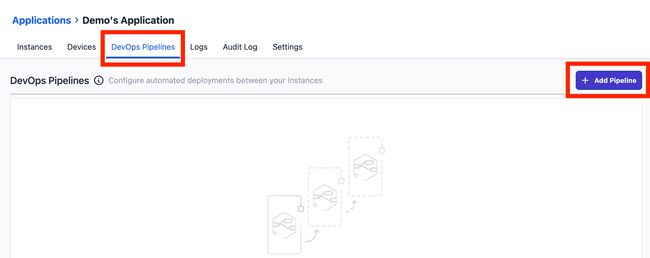
-
Name Your Pipeline: Enter a suitable name.
-
Add Stages: You can now add stages to your pipeline. In our example, we add a Development Stage and a Production Stage.
-
Execute the Pipeline: It is now easy to execute the pipeline with one click, promoting your recently created flow to your Production Node-RED instance.
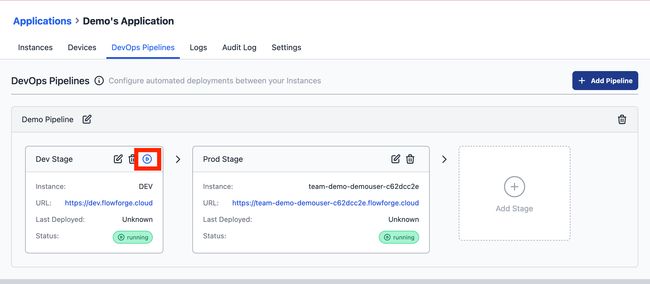
Learn more about DevOps Pipelines
# Working with Devices
FlowFuse supports managing Node-RED on your own hardware.
# Working with Teams
- Team management - How to add and remove users from a team.
- Role based access control - Which privileges are granted to different roles.
# Working with Files and Context
FlowFuse supports reading and writing persistent files and persistent context.
# Working with Instances
- Snapshots - Create point-in-time backups of your Node-RED instances.
- Environment Variables - How to manage Environment Variables in your Node-RED instances.
- Change Project Stack - How to change an instance stack, for example to upgrade Node-RED.
- Logs - The Logs available in the FlowFuse application.
- Project Link Nodes - Custom nodes for sending messages between Node-RED instances and devices.
- Instance Settings - Settings available for Node-RED instances.
- Shared Team Library - Share flows easily between different Node-RED instances in your team.
- Node-RED Tools Plugin - A plugin for Node-RED that lets you work with your flows outside of FlowFuse.
- High Availability mode - Run multiple copies of your instance for scaling and availability.
- FlowFuse Assistant - A plugin for Node-RED that helps you code faster.