- docs
- FlowFuse User Manuals
- Using FlowFuse
- Getting Started
- Static asset service
- Bill of Materials
- FlowFuse Concepts
- Changing the Stack
- Custom Hostnames
- Custom Node Packages
- Device Groups
- DevOps Pipelines
- Environment Variables
- FlowFuse Assistant
- FlowFuse File Nodes
- FlowFuse Project Nodes
- High Availability mode
- HTTP Access Tokens
- Instance Settings
- Logging
- persistent-context
- Shared Team Library
- Snapshots
- Team Broker
- Teams
- User Settings
- FlowFuse API
- Migrating a Node-RED project to FlowFuse
- Device Agent
- Device Agent
- FlowFuse Device Agent Introduction
- Quick Start
- Installation
- Register your Remote Instance
- Running the Agent
- Deploying your Flows
- Hardware Guides
- FlowFuse Cloud
- FlowFuse Cloud
- FlowFuse Self-Hosted
- Quick Start
- Installing FlowFuse
- Overview
- Configuring FlowFuse
- DNS Setup
- Docker install
- Docker from AWS Market Place
- Docker on Digital Ocean
- Add Project Stacks on Docker
- Docker Engine on Windows
- Email configuration
- First Run Setup
- FlowFuse File Storage
- Install FlowFuse on Kubernetes
- Upgrading FlowFuse
- Administering FlowFuse
- Administering FlowFuse
- Configuring Single Sign-On (SSO)
- Licensing
- Monitoring
- Telemetry
- User Management
- Support
- Community Support
- Premium Support
- Debugging Node-RED issues
- Contributing
- Contributing to FlowFuse
- Introduction
- Adding Template Settings
- API Design
- Creating debug stack containers
- Database migrations
- FlowFuse Architecture
- Local Install
- State Flows
- Device Editor
- Invite External Users
- User Login Flows
- Reset Password Flow
- Project Creation
- Instance states
- User Sign up Flow
- Team creation Flow
- Team Broker
- Working with Feature Flags
Shared Team Library
Node-RED allows you to import and export flows and functions to a local library. This is helpful for saving pieces of flow that you want to reuse.
With FlowFuse Premium, each Node-RED instance has access to a Team Library that makes it very easy to share flows and functions without having to manually copy them around.
For example, you may have a standard set of flows that you want each Node-RED instance to include. By exporting them to the Team Library, you can quickly import them wherever you want to use them.
A short video is available on how to use this feature.
Exporting flows
To export flows to the library within the Node-RED editor:
- Select the nodes to be included
- Open the Export Dialog (
Main Menu -> Export, orCtrl/Cmd-E) - Select the
Team Librarytab - Enter a name for the library entry
- Click Export
Importing flows
To import flows within the Node-RED editor:
- Open the Import Dialog (
Main Menu -> Import, orCtrl/Cmd-I) - Select the 'Team Library' tab
- Select the flow to import
- Click Import
- Place the imported nodes within your flows
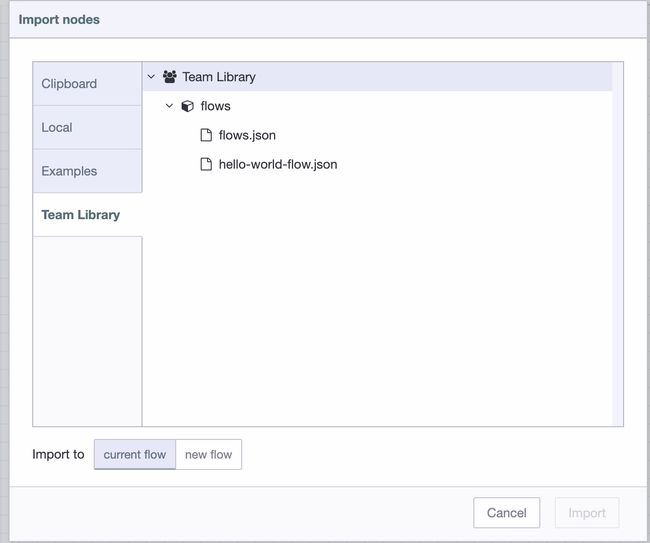
Viewing Team Library
It is possible to explore your Team Library within FlowFuse by clicking "Library" in your Team options.
You can inspect the contents of any .json flow file, or .js function file here too.