- docs
- FlowFuse User Manuals
- Using FlowFuse
- Getting Started
- Static asset service
- Bill of Materials
- FlowFuse Concepts
- Instance States
- Changing the Stack
- Custom Hostnames
- Custom Node Packages
- DevOps Pipelines
- Environment Variables
- FlowFuse Expert Assistant
- FlowFuse File Nodes
- FlowFuse MQTT Nodes
- FlowFuse Project Nodes
- FlowFuse Tables
- Groups
- High Availability mode
- HTTP Access Tokens
- Instance Settings
- Logging
- persistent-context
- Role-Based Access Control
- Shared Team Library
- Snapshots
- Team Broker
- Teams
- User Settings
- FlowFuse API
- Migrating a Node-RED project to FlowFuse
- Device Agent
- Device Agent
- FlowFuse Device Agent Introduction
- Installation
- Quick Start
- Register your Remote Instance
- Running the Agent
- Deploying your Flows
- Hardware Guides
- FlowFuse Cloud
- FlowFuse Cloud
- FlowFuse Self-Hosted
- Quick Start
- Installing FlowFuse
- Overview
- Configuring FlowFuse
- DNS Setup
- Docker install
- Docker from AWS Market Place
- Docker on Digital Ocean
- Add Project Stacks on Docker
- Docker Engine on Windows
- Email configuration
- First Run Setup
- FlowFuse File Storage
- Install FlowFuse on Kubernetes
- Upgrading FlowFuse
- Administering FlowFuse
- Administering FlowFuse
- Configuring Single Sign-On (SSO)
- Licensing
- Monitoring
- Telemetry
- User Management
- Support
- Community Support
- Premium Support
- Debugging Node-RED issues
- Contributing
- Contributing to FlowFuse
- Introduction
- Adding Template Settings
- API Design
- Creating debug stack containers
- Database migrations
- FlowFuse Architecture
- Local Install
- State Flows
- Device Editor
- Invite External Users
- User Login Flows
- Reset Password Flow
- Project Creation
- Instance states
- User Sign up Flow
- Team creation Flow
- Team Broker
- Working with Feature Flags
Getting Started with FlowFuse
This guide will help you learn how to use the FlowFuse platform to quickly create new Node-RED applications after a successful installation or sign-up for FlowFuse Cloud.
Creating a Node-RED Instance
Your First Hosted Instance
Your first Node-RED instance should be automatically created upon your initial login to FlowFuse.
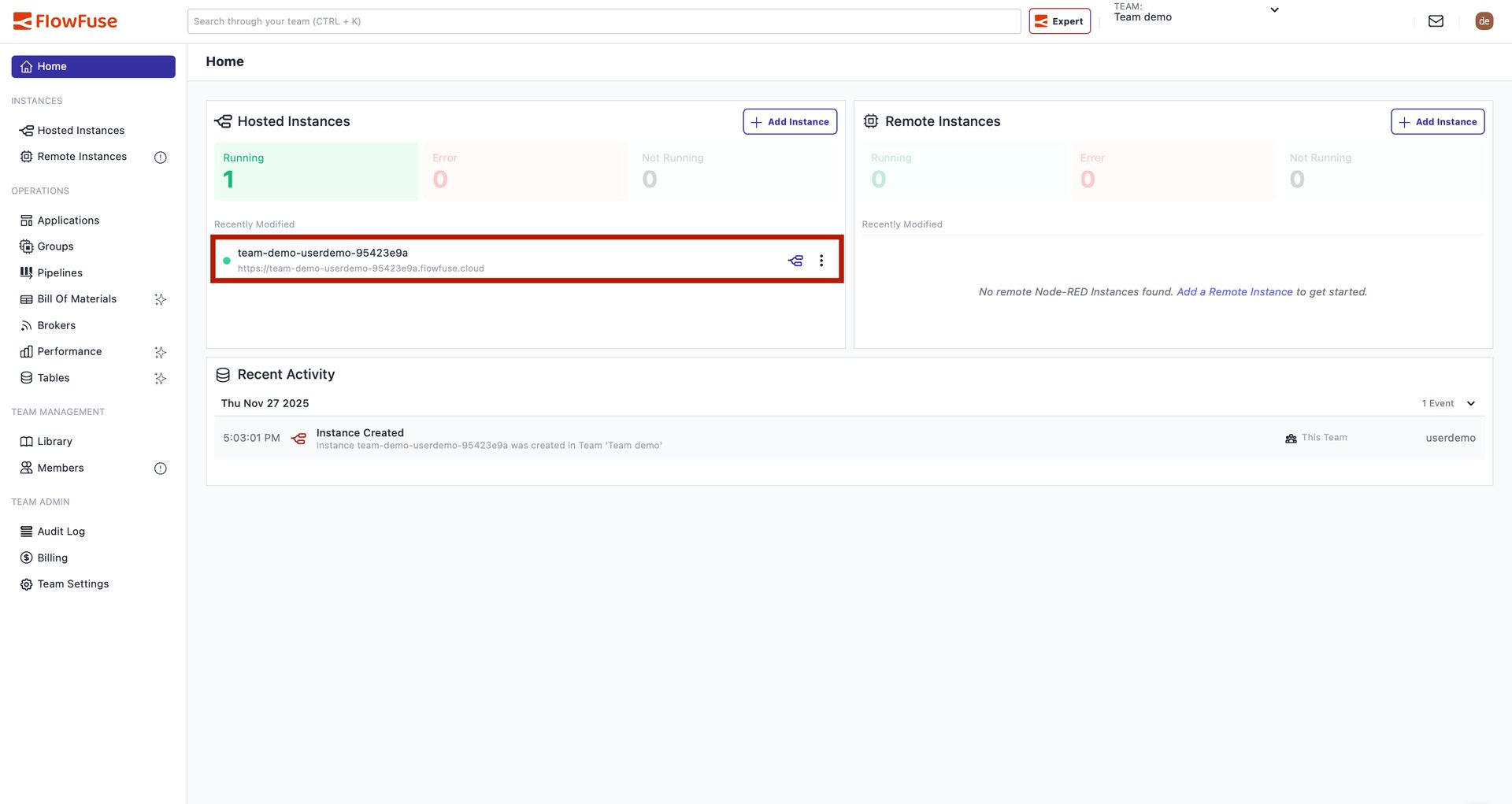
Accessing the Node-RED Editor:
To access the Node-RED Editor, simply click on the option shown in the image below marked with a red box:

Alternatively, you can click on that instance and then you will find the "Open Editor" button at the top right:
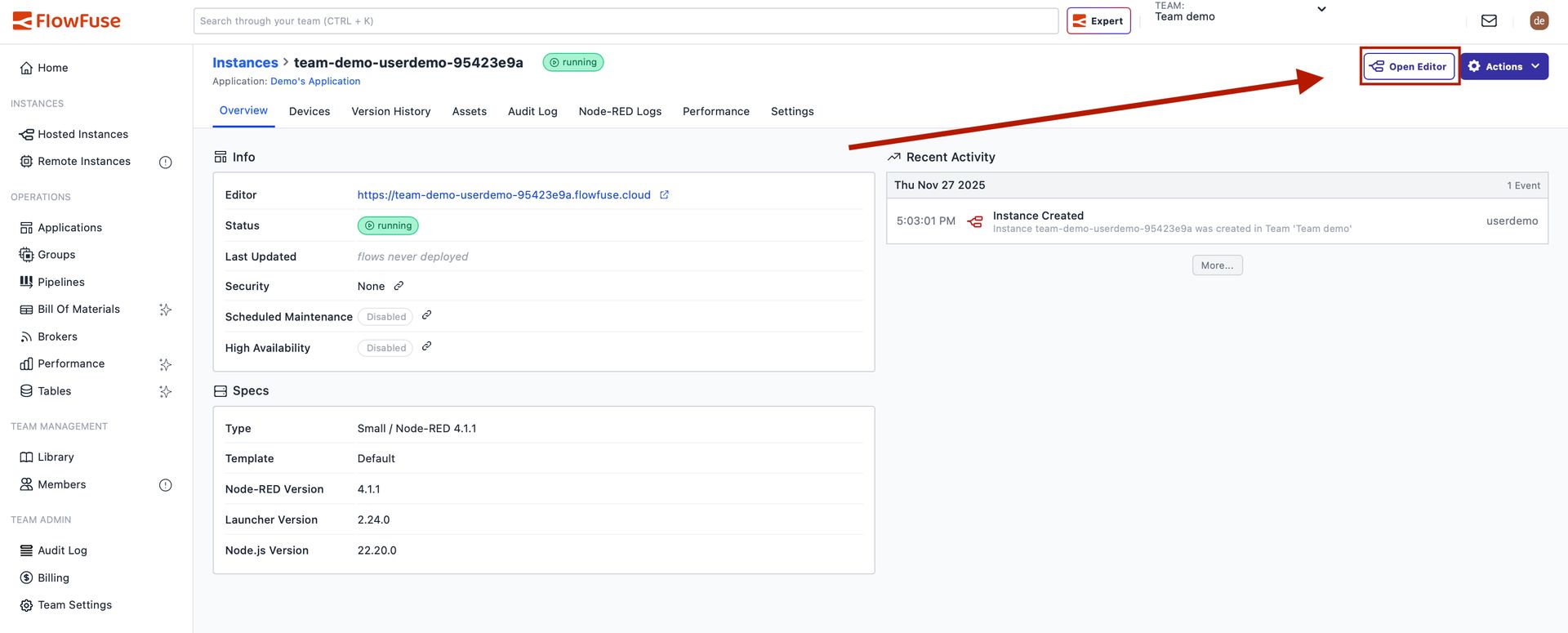
Creating Additional Instances
For utilizing various other FlowFuse features (e.g., DevOps Pipelines), it's highly beneficial to create a second Node-RED instance. A second Node-RED instance is included in both our Starter Tier and the Trial Phase of FlowFuse Cloud.
From the Home Page:
- Click on the "Add Instance" button shown in the image below
- Enter the name you want for your instance
- Select your application in which you want to create it
- Select the instance type
- Select the Node-RED version from the dropdown
- Click "Next" and select the blueprint you want to use
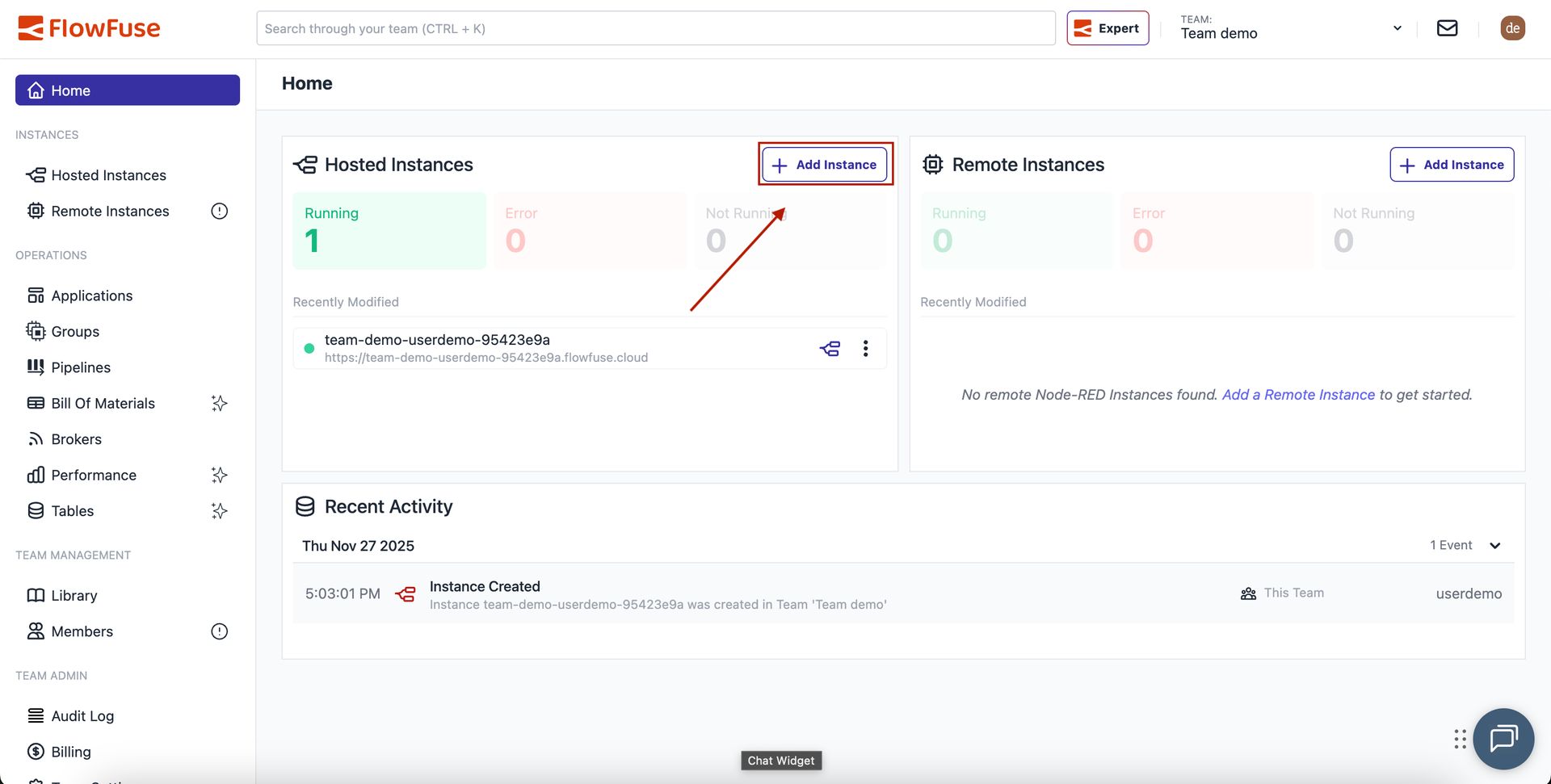
From the Applications Page:
Alternatively, you can go to your applications from the left sidebar by clicking "Applications," select your application—in our example, "Demo's Application"—and click "Add Instance," then follow the same process.
Your First Remote Instance
A remote instance allows you to run Node-RED on your own hardware while managing it through FlowFuse.
Adding a Remote Instance:
- Click on "Remote Instances" from the left sidebar
- Click "Add Remote Instance"
- Enter a name for your instance and select the device type
- Select your application and click "Add"
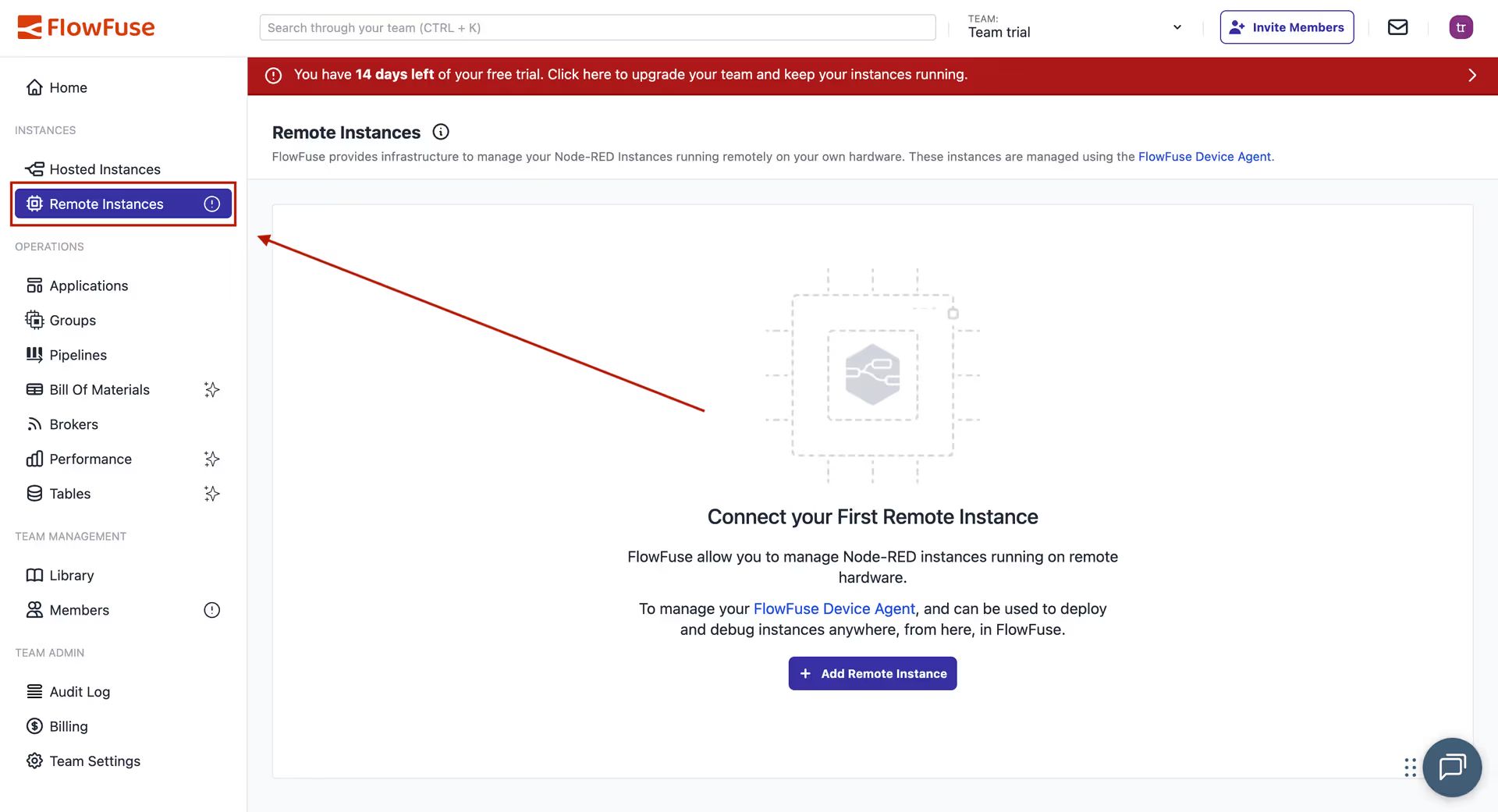
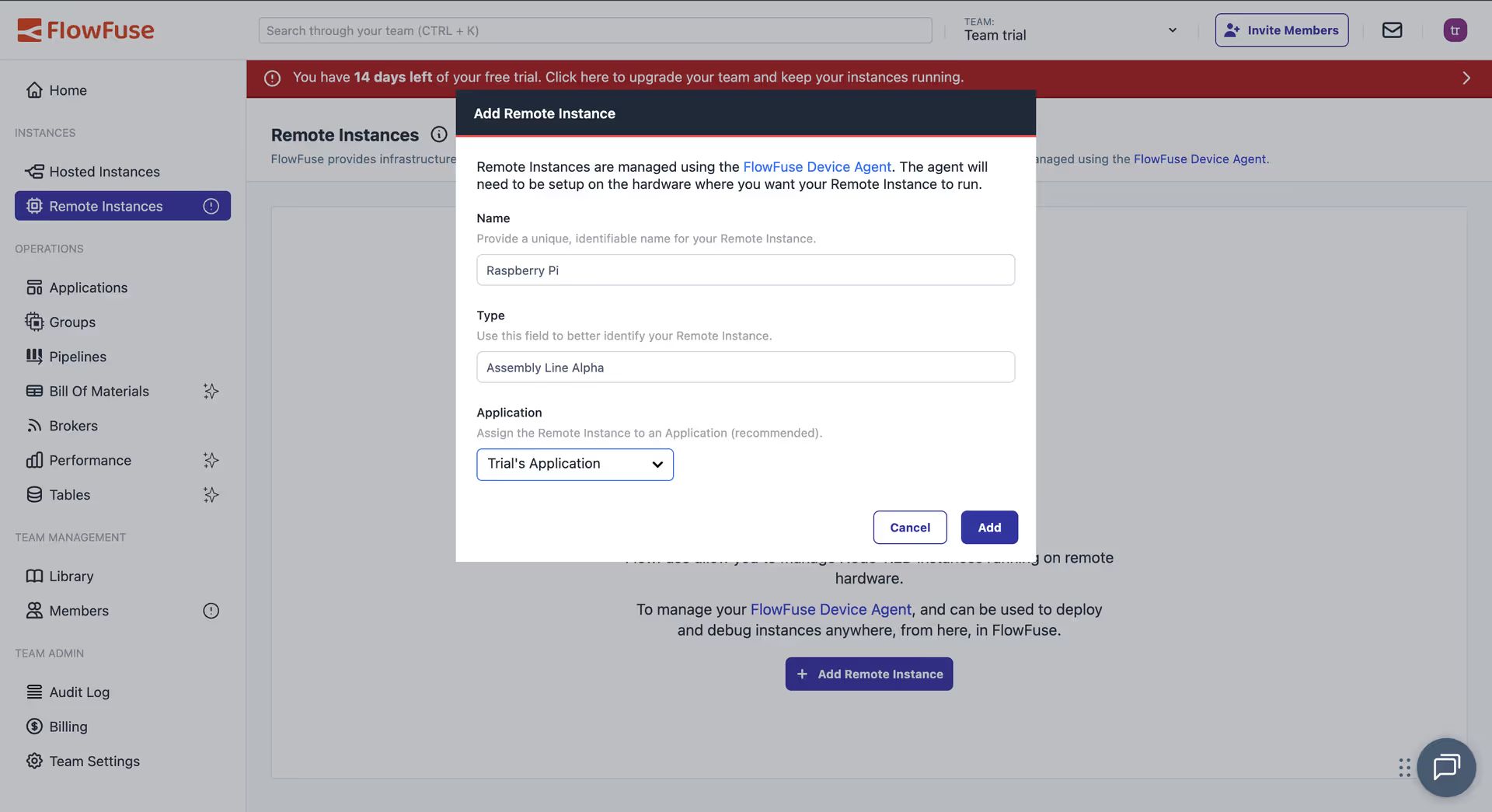
Installing the Device Agent:
FlowFuse will show you a device configuration window with installation options:
- One-Line Install (Recommended): Automatically installs Node.js (if needed), the device agent, and registers your device
- NPM Installation: Manual installation instructions for Windows, Mac, or Linux
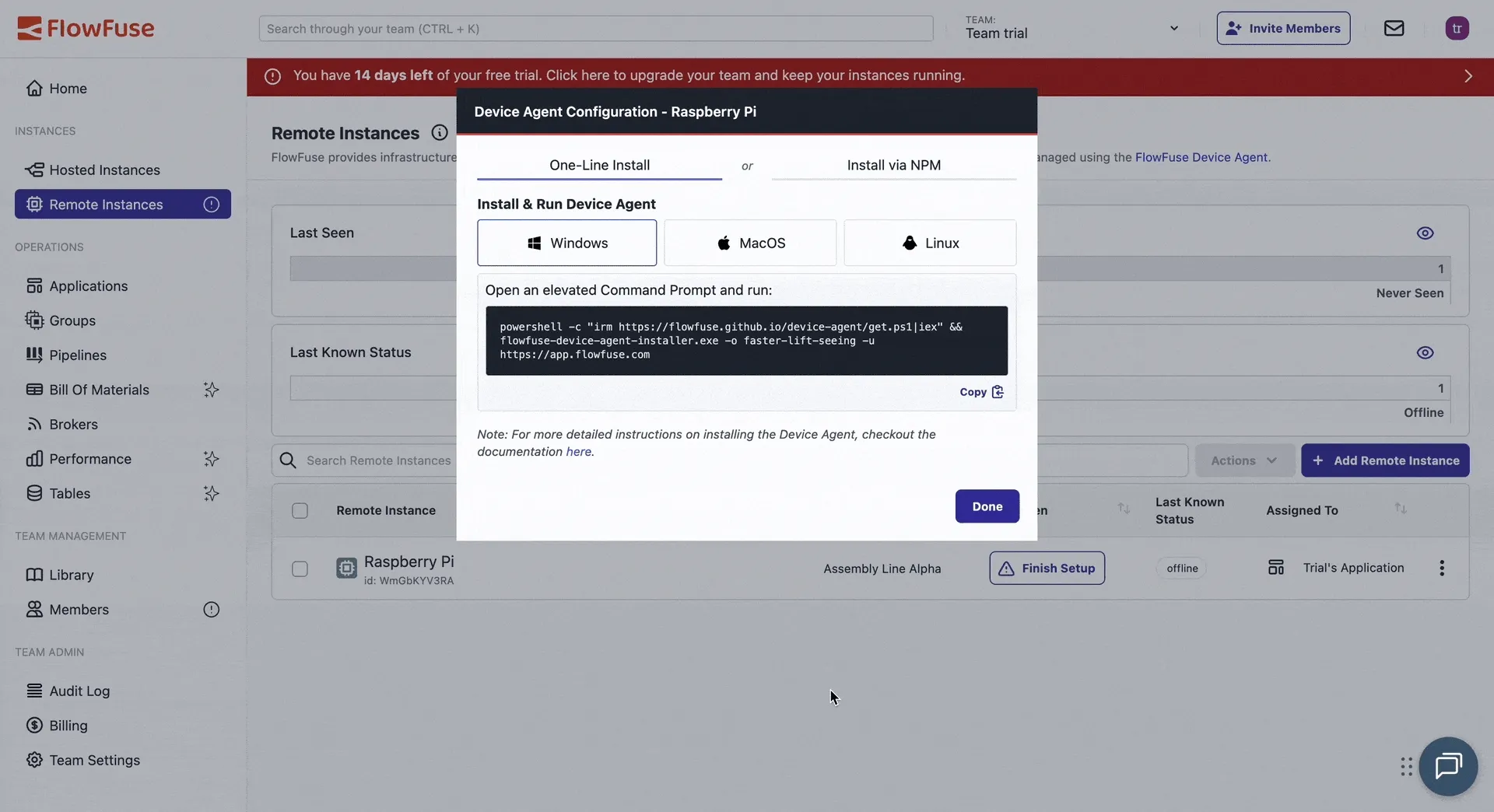
Follow the steps in the window to connect your device—it takes less than a minute.
Accessing Your Remote Instance:
Once registered, you can manage your remote Node-RED instance through FlowFuse:
To start building flows:
- Enable "Developer Mode" from the top right
- Click "Open Editor"
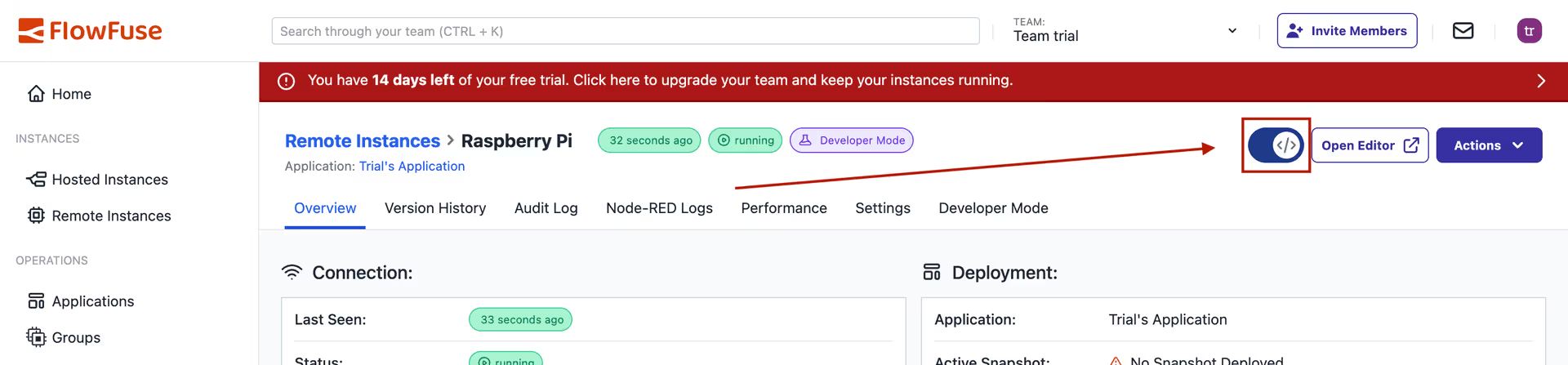
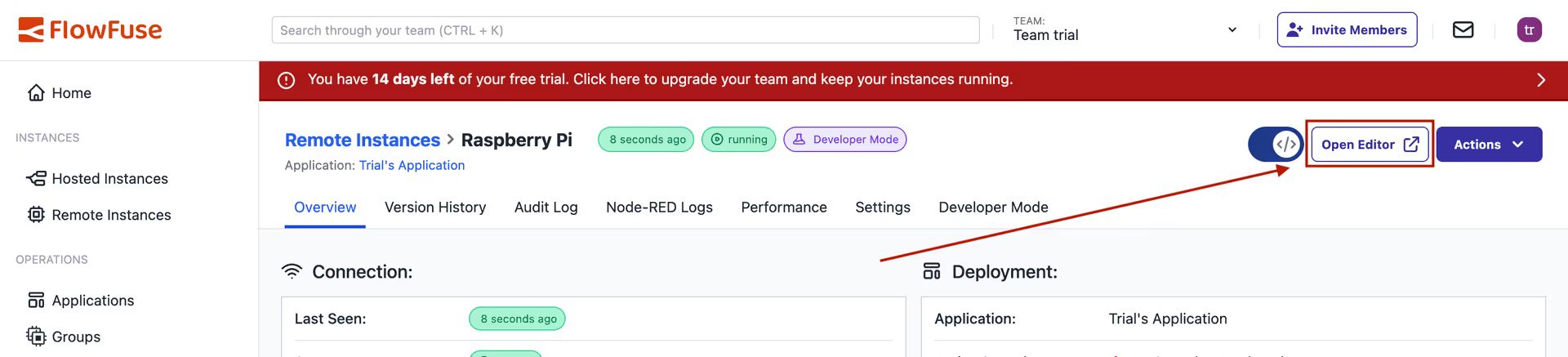
Selecting a Blueprint
When creating a new Node-RED instance, you have the option to choose a blueprint tailored for specific use cases. For example, our "ANDON Operator Terminal" blueprint can be selected, and it will automatically configure the Node-RED instance, install necessary nodes, sparing you the need to start from scratch. Click "Create Instance" from the top-right to complete the process.
While these templates are powerful out-of-the-box, they're also fully customizable, allowing you to tweak them to suit your unique requirements. Ultimately, blueprints speed up the learning curve for new users and expedite the solution-building process for experienced ones.
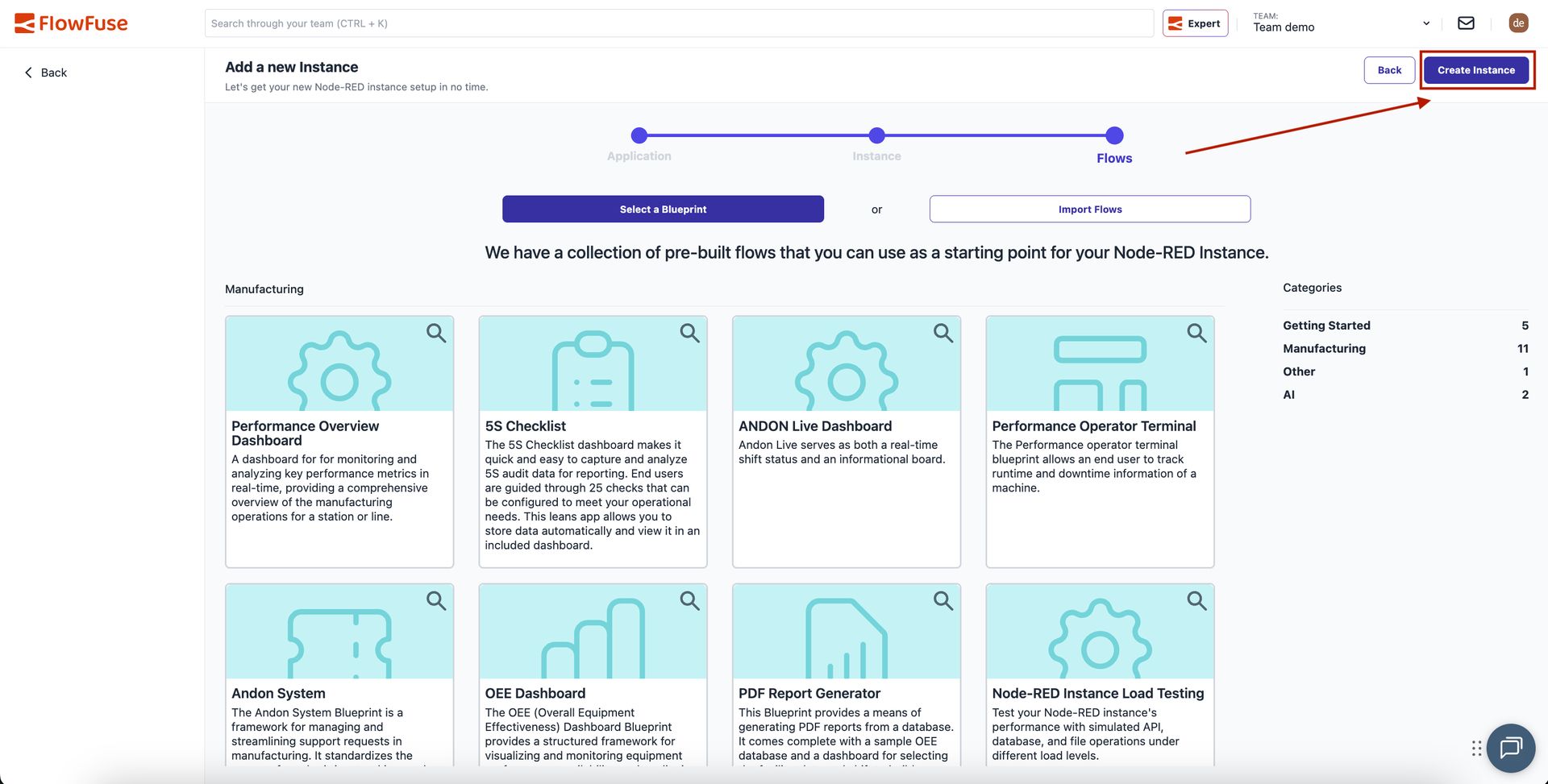
NOTE: Some blueprints may only be available on certain tiers
Creating Your First Flow
FlowFuse published an eBook on Node-RED development, which is a great resources when you're new to Node-RED. You can also read our blog post on creating your first flow.
Creating Your First DevOps Pipeline
DevOps Pipelines enable you to link multiple Node-RED instances together in a deployment pipeline.
-
Add a Pipeline: Select your application and click
Add Pipeline.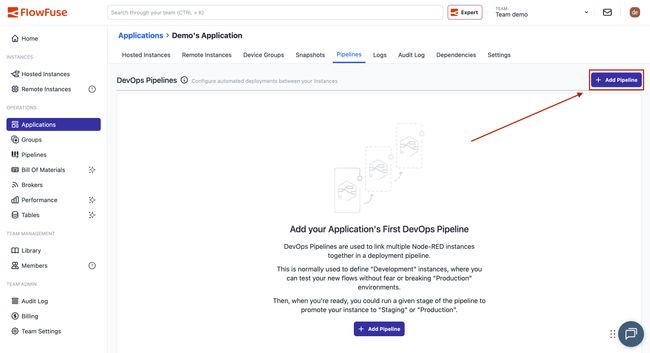
-
Name Your Pipeline: Enter a suitable name.
-
Add Stages: You can now add stages to your pipeline. In our example, we add a Development Stage and a Production Stage.
-
Execute the Pipeline: It is now easy to execute the pipeline with one click, promoting your recently created flow to your Production Node-RED instance.
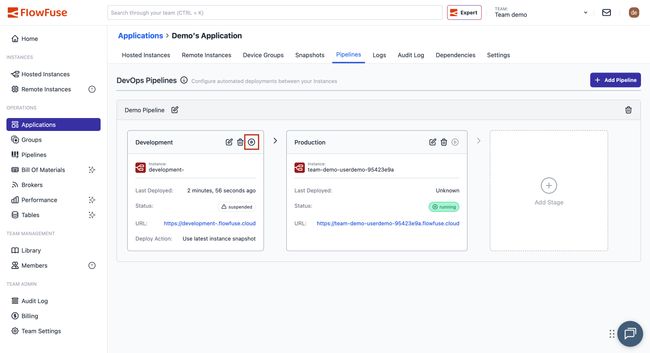
Learn more about DevOps Pipelines
Working with Devices
FlowFuse supports managing Node-RED on your own hardware.
Working with Teams
- Team management - How to add and remove users from a team.
- Role based access control - Which privileges are granted to different roles.
Working with Files and Context
FlowFuse supports reading and writing persistent files and persistent context.
Working with Instances
- Instance States - List of states an instance can be in.
- Snapshots - Create point-in-time backups of your Node-RED instances.
- Environment Variables - How to manage Environment Variables in your Node-RED instances.
- Change Project Stack - How to change an instance stack, for example to upgrade Node-RED.
- Logs - The Logs available in the FlowFuse application.
- Project Link Nodes - Custom nodes for sending messages between Node-RED instances and devices.
- MQTT Nodes - Custom nodes for zero config MQTT integration with the team broker.
- Instance Settings - Settings available for Node-RED instances.
- Shared Team Library - Share flows easily between different Node-RED instances in your team.
- Node-RED Tools Plugin - A plugin for Node-RED that lets you work with your flows outside of FlowFuse.
- High Availability mode - Run multiple copies of your instance for scaling and availability.
- FlowFuse Assistant - A plugin for Node-RED that helps you code faster.
Working with MQTT
- Team Broker - Working with the FlowFuse bundled MQTT Broker
Working with Custom Nodes
- Custom Nodes - Publishing Custom Node-RED Nodes
Working with FF Tables
- FF Tables - Databases