- docs
- FlowFuse User Manuals
- Using FlowFuse
- Getting Started
- Static asset service
- Bill of Materials
- FlowFuse Concepts
- Instance States
- Changing the Stack
- Custom Hostnames
- Custom Node Packages
- DevOps Pipelines
- Environment Variables
- FlowFuse Expert Assistant
- FlowFuse File Nodes
- FlowFuse MQTT Nodes
- FlowFuse Project Nodes
- FlowFuse Tables
- Groups
- High Availability mode
- HTTP Access Tokens
- Instance Settings
- Logging
- persistent-context
- Role-Based Access Control
- Shared Team Library
- Snapshots
- Team Broker
- Teams
- User Settings
- FlowFuse API
- Migrating a Node-RED project to FlowFuse
- Device Agent
- Device Agent
- FlowFuse Device Agent Introduction
- Installation
- Quick Start
- Register your Remote Instance
- Running the Agent
- Deploying your Flows
- Hardware Guides
- FlowFuse Cloud
- FlowFuse Cloud
- FlowFuse Self-Hosted
- Quick Start
- Installing FlowFuse
- Overview
- Configuring FlowFuse
- DNS Setup
- Docker install
- Docker from AWS Market Place
- Docker on Digital Ocean
- Add Project Stacks on Docker
- Docker Engine on Windows
- Email configuration
- First Run Setup
- FlowFuse File Storage
- Install FlowFuse on Kubernetes
- Upgrading FlowFuse
- Administering FlowFuse
- Administering FlowFuse
- Configuring Single Sign-On (SSO)
- Licensing
- Monitoring
- Telemetry
- User Management
- Support
- Community Support
- Premium Support
- Debugging Node-RED issues
- Contributing
- Contributing to FlowFuse
- Introduction
- Adding Template Settings
- API Design
- Creating debug stack containers
- Database migrations
- FlowFuse Architecture
- Local Install
- State Flows
- Device Editor
- Invite External Users
- User Login Flows
- Reset Password Flow
- Project Creation
- Instance states
- User Sign up Flow
- Team creation Flow
- Team Broker
- Working with Feature Flags
FlowFuse Expert Plugin
The FlowFuse Expert brings the power of AI to the Node-RED editor and FlowFuse. Hosted Instances running within FlowFuse Cloud will include the FlowFuse Assistant, a plugin that helps you work faster and smarter.
You can also install the FlowFuse Expert plugin into your own Node-RED instances outside of FlowFuse. This requires a FlowFuse Cloud account, but for the current release, it doesn't not require a paid subscription to use.
Assistant Features Overview
The Assistant currently supports the following features:
- Flow Autocomplete: Automated, intelligent suggestions for which node should be added next in your flow
- Inline Code Completions: Inline code completions for Function node, Tables Query node and FlowFuse Dashboard
ui-templatenode - Flow Explainer: Get detailed explanations of the selected nodes in your flow
- Function Node Creation: Create a new function node directly, driven by natural language.
- Function Code Generation: Within the scope of an eisting function node, ask the assistant to write code for you.
- JSON Generation: In-editor JSON generation within the JSON editor for all typed inputs and JSON editors.
- CSS and HTML Generation: In-editor CSS and HTML generation for FlowFuse Dashboard
ui-templatenodes
To enable the Assistant and any new features, ensure your Instance is running the latest Stack and the Assistant is updated to the latest version.
FlowFuse Assistant for self-hosted customers
If you are self-hosting FlowFuse with an Enterprise license, get in touch with support who'll be able to help get you setup to use FlowFuse Assistant locally.
Flow Autocomplete
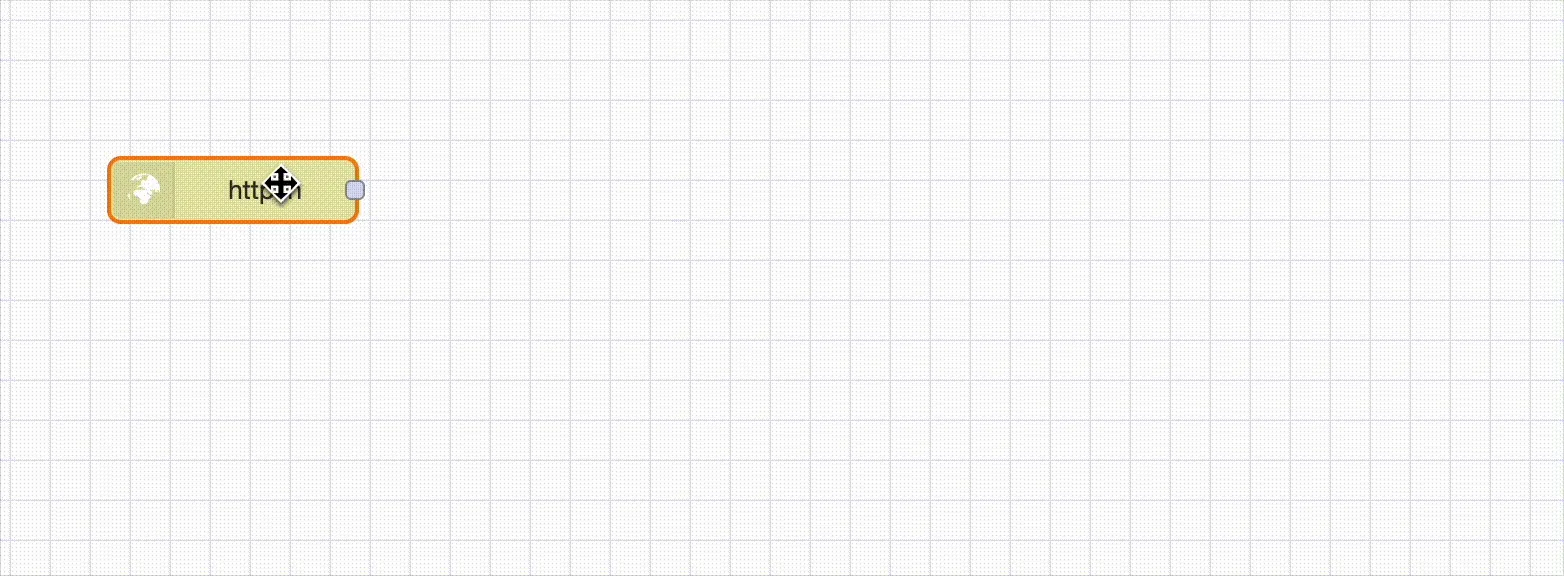
The FlowFuse Assistant runs our trained, in-browser, machine learning model that will provide intelligent suggestions for which node should be added next in your flow.
You can accept the suggestion by clicking the suggestion or by pressing the Tab key. You can also toggle through the suggestions by pressing the Up and Down keys.
Inline Code Completions
Mimicking the ever-familiar co-pilot assistant in your IDE, the FlowFuse Assistant plugin provides inline code completions for Function nodes, Tables Query nodes, and FlowFuse Dashboard ui-template nodes.
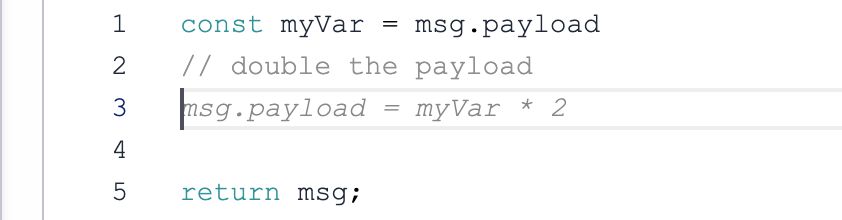
This feature accelerates the writing of custom code and queries by providing intelligent suggestions without having to leave the editor. Coding with the FlowFuse Assistant is a breeze, and lowers the barrier to entry for non-technical users.
Using comments is optional here, the assistant will do it's best to understand the context of the code and provide suggestions based on the surrounding code, however, if you do write comments, we've found that it really helps to frame the request in a way that is more likely to be understood by the assistant.
Flow Explainer
The FlowFuse Assistant plugin also adds a new button to the Assistant menu that will explain what the selected nodes do. To use this feature, simply select the 1 or more nodes that you want to understand and click the "Explain Flows" button in the Assistant menu.
Function Node Creation
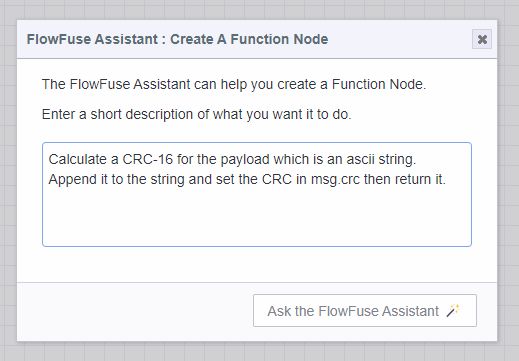
Use natural language to request a new function node be added to the Node-RED flow.
This is useful when you want to quickly add a function node to your flow without having to drag it from the palette and write the code yourself.
If your Instance supports external modules, you can also ask for a function node that uses this and it will be added to the function node setup.
If your function node requires multiple outputs, the assistant will know to set the number of outputs on the function node setup.
Function Code Generation
Ask FlowFuse Assistant
The FlowFuse Assistant plugin also adds a new code lens to the function node editor that allows you to generate code directly within the editor.
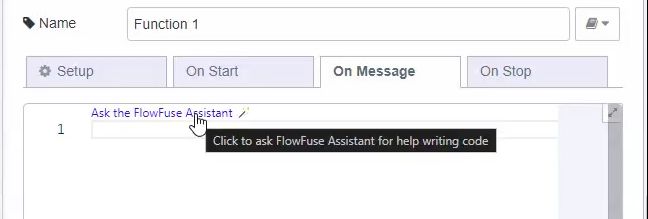
This is useful when you want to quickly add code to an existing function node without having to generate a full function node from scratch.
JSON Generation
The FlowFuse Assistant plugin also adds a code lens to the JSON editor that allows you to generate JSON directly within the monaco editor.
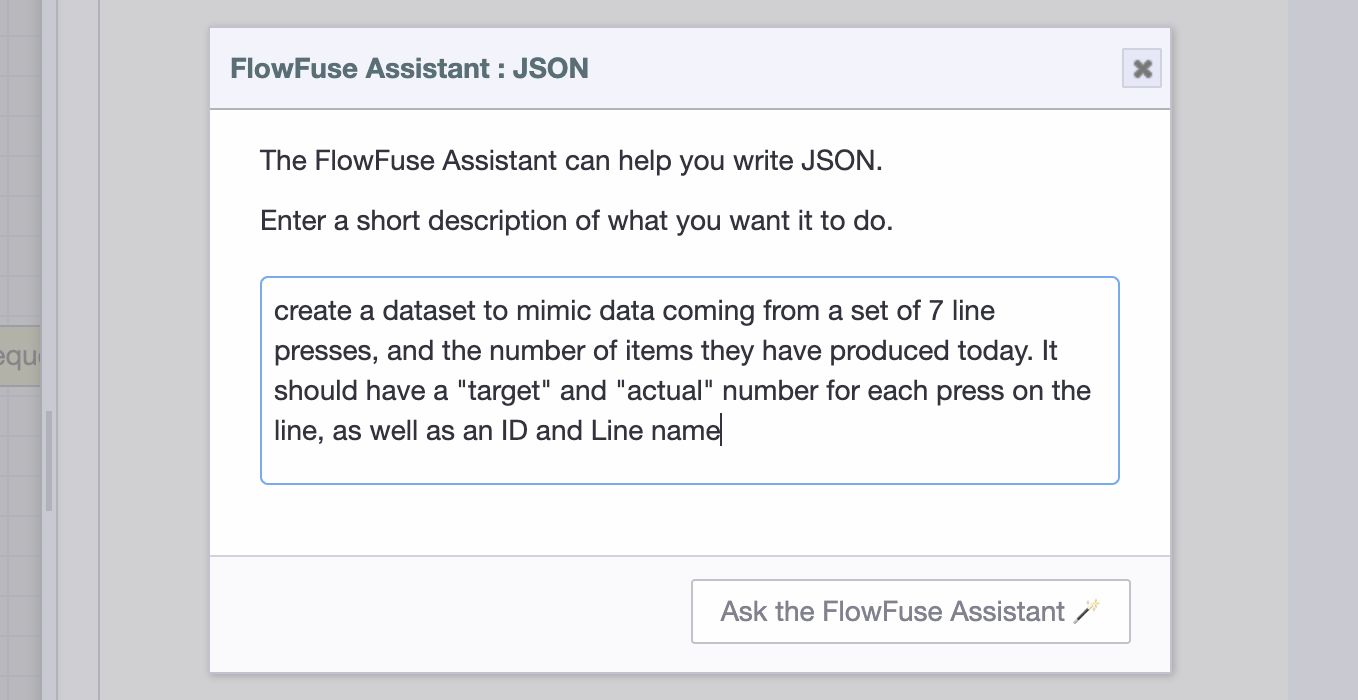
This is useful when you want to quickly generate JSON for a prototype, or test a piece of functionality in your flows.
He we can see the result of the above prompt, requesting simulated data for progress on lines in a manufacturing plant:
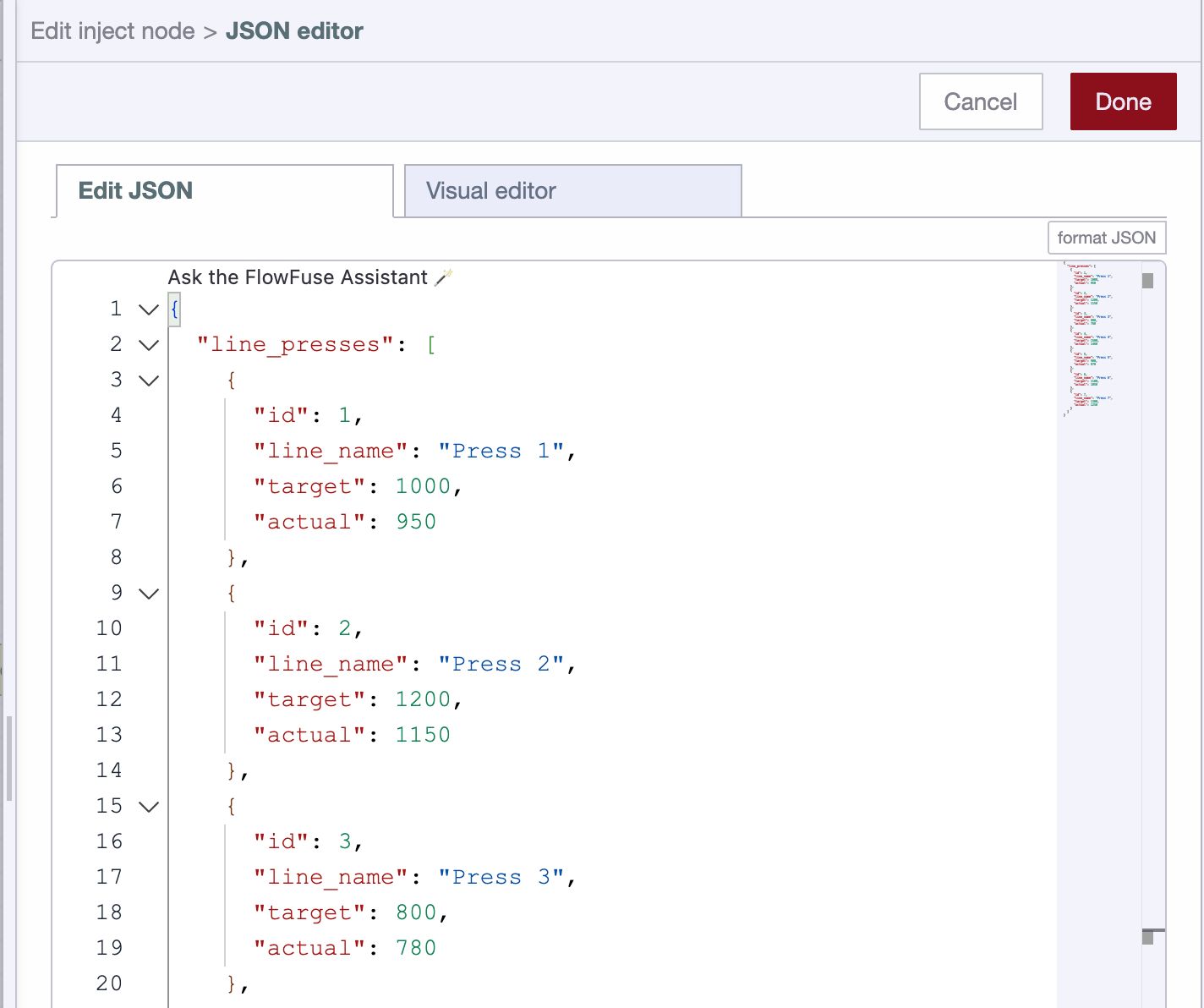
CSS and HTML Generation for FlowFuse Dashboard
The FlowFuse Assistant plugin also adds a code lens to the FlowFuse Dashboard ui-template node that allows you to generate CSS and HTML directly within the code editor. It is aware of the context of the node and will generate suitable CSS and HTML components for Vuetify and the FlowFuse Dashboard.
Using the FlowFuse Expert in your own Node-RED
To install the plugin, use the Node-RED Palette Manager and install the package @flowfuse/nr-assistant and restart Node-RED.
Once installed, you'll see the FlowFuse Expert icon in the header. Click on it and follow the option to connect to your FlowFuse Cloud account. Once connected, you will be able to use all of the Assistant features.
Data Privacy
No data from FlowFuse is used by third-party AI service providers for training models.
OpenAI API
Some of the above features do utilize the OpenAI API, and as such, some data is sent to OpenAI to process the requests. In accordance with the OpenAI Terms of Service no data is used for training of future models.
OpenAI will retain data sent via it's APIs for 30 days for abuse monitoring, it is then permanently deleted.