- docs
- FlowFuse User Manuals
- Using FlowFuse
- Getting Started
- Static asset service
- Bill of Materials
- FlowFuse Concepts
- Changing the Stack
- Custom Hostnames
- Custom Node Packages
- Device Groups
- DevOps Pipelines
- Environment Variables
- FlowFuse Assistant
- FlowFuse File Nodes
- FlowFuse Project Nodes
- High Availability mode
- HTTP Access Tokens
- Instance Settings
- Logging
- persistent-context
- Shared Team Library
- Snapshots
- Team Broker
- Teams
- User Settings
- FlowFuse API
- Migrating a Node-RED project to FlowFuse
- Device Agent
- Device Agent
- FlowFuse Device Agent Introduction
- Quick Start
- Installation
- Register your Remote Instance
- Running the Agent
- Deploying your Flows
- Hardware Guides
- FlowFuse Cloud
- FlowFuse Cloud
- FlowFuse Self-Hosted
- Quick Start
- Installing FlowFuse
- Overview
- Configuring FlowFuse
- DNS Setup
- Docker install
- Docker from AWS Market Place
- Docker on Digital Ocean
- Add Project Stacks on Docker
- Docker Engine on Windows
- Email configuration
- First Run Setup
- FlowFuse File Storage
- Install FlowFuse on Kubernetes
- Upgrading FlowFuse
- Administering FlowFuse
- Administering FlowFuse
- Configuring Single Sign-On (SSO)
- Licensing
- Monitoring
- Telemetry
- User Management
- Support
- Community Support
- Premium Support
- Debugging Node-RED issues
- Contributing
- Contributing to FlowFuse
- Introduction
- Adding Template Settings
- API Design
- Creating debug stack containers
- Database migrations
- FlowFuse Architecture
- Local Install
- State Flows
- Device Editor
- Invite External Users
- User Login Flows
- Reset Password Flow
- Project Creation
- Instance states
- User Sign up Flow
- Team creation Flow
- Team Broker
- Working with Feature Flags
User Settings
Access the FlowFuse User settings by clicking on your username in the top right corner.
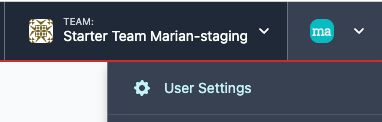
Settings
In the Settings section, you can modify various characteristics of your personal user account:
- Username
- Name
- E-Mail (modifiable only if SSO is disabled)
Additionally, you can select a default Team, especially useful if your account is associated with multiple Teams.
Teams
The Teams tab provides an overview of all teams associated with your User account. Here, you can also view and respond to open invitations.
Security
Change Password
Under the Security section, you have the option to change your password. For this, you need to enter your current and new password.
Two-Factor Authentication
Two-factor authentication adds an extra layer of security to your account. It requires a second form of identification when logging in. Note that when signing in via your SSO provider, you will not be prompted for a two-factor authentication code.
To set up Two-factor authentication, click on Enable two factor authentication and follow the instructions.
Access Tokens
Access Tokens are useful for interacting with FlowFuse APIs. You can set these tokens to have a limited or unlimited lifespan. Tokens can be revoked at any time by removing them from your account. Remember, tokens with an expiry date will automatically delete upon reaching that date. It's important to note that the token value is only displayed once, at the time of creation. There is no way to retrieve the token value after this point.