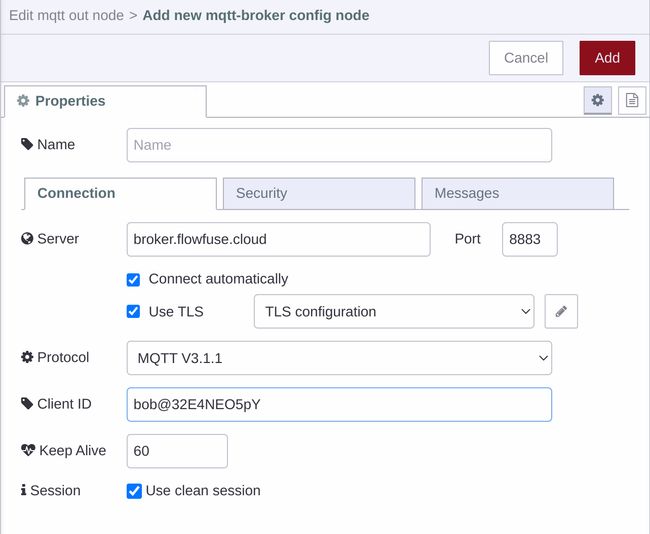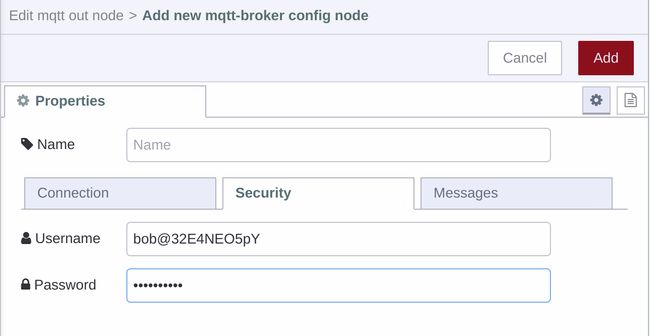- docs
- FlowFuse User Manuals
- Using FlowFuse
- Getting Started
- Static asset service
- Bill of Materials
- FlowFuse Concepts
- Instance States
- Changing the Stack
- Custom Hostnames
- Custom Node Packages
- DevOps Pipelines
- Environment Variables
- FlowFuse Expert Assistant
- FlowFuse File Nodes
- FlowFuse MQTT Nodes
- FlowFuse Project Nodes
- FlowFuse Tables
- Groups
- High Availability mode
- HTTP Access Tokens
- Instance Settings
- Logging
- persistent-context
- Role-Based Access Control
- Shared Team Library
- Snapshots
- Team Broker
- Teams
- User Settings
- FlowFuse API
- Migrating a Node-RED project to FlowFuse
- Device Agent
- Device Agent
- FlowFuse Device Agent Introduction
- Installation
- Quick Start
- Register your Remote Instance
- Running the Agent
- Deploying your Flows
- Hardware Guides
- FlowFuse Cloud
- FlowFuse Cloud
- FlowFuse Self-Hosted
- Quick Start
- Installing FlowFuse
- Overview
- Configuring FlowFuse
- DNS Setup
- Docker install
- Docker from AWS Market Place
- Docker on Digital Ocean
- Add Project Stacks on Docker
- Docker Engine on Windows
- Email configuration
- First Run Setup
- FlowFuse File Storage
- Install FlowFuse on Kubernetes
- Upgrading FlowFuse
- Administering FlowFuse
- Administering FlowFuse
- Configuring Single Sign-On (SSO)
- Licensing
- Monitoring
- Telemetry
- User Management
- Support
- Community Support
- Premium Support
- Debugging Node-RED issues
- Contributing
- Contributing to FlowFuse
- Introduction
- Adding Template Settings
- API Design
- Creating debug stack containers
- Database migrations
- FlowFuse Architecture
- Local Install
- State Flows
- Device Editor
- Invite External Users
- User Login Flows
- Reset Password Flow
- Project Creation
- Instance states
- User Sign up Flow
- Team creation Flow
- Team Broker
- Working with Feature Flags
Getting Started with Team Broker
When FlowFuse is deployed with an Enterprise license from v2.11.0 onwards comes with the option to enable a MQTT broker for each Team.
This is a single shared MQTT broker, but each team has their own separate topic space and the ability to provision credentials for clients.
Foreword
FlowFuse offers zero config MQTT integration with the Team Broker via the FlowFuse MQTT Nodes that greatly simplifies the whole process by removing the need for manual configuration.
If you wish to continue using traditional MQTT clients, the below sections will guide you through the process of creating clients and connecting to the broker.
Creating Clients
When creating clients you can specify a username, it will prepended to the the Team's id e.g. alice will become alice@32E4NEO5pY.
This username should also be used as the MQTT Client ID in order to connect to the broker. Examples of how to do this are in the next section.
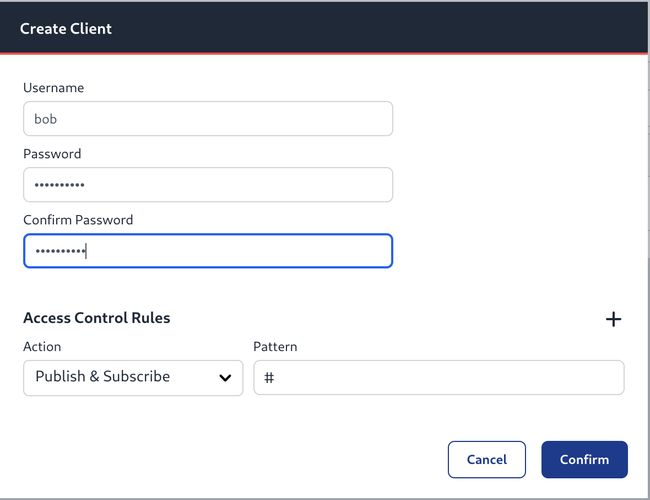
Connecting to the Broker
The broker for FlowFuse Cloud is available on broker.flowfuse.cloud and supports the following connection types:
- MQTT on port
1883 - MQTT over TLS on port
8883 - MQTT over secure WebSockets on port
443
For Self Hosted instances, please ask your Administrator for hostname and ports.
You can connect to the broker using any MQTT client, for example mosquitto_sub
mosquitto_sub -u "alice@32E4NEO5pY" -i "alice@32E4NEO5pY" -P "password" -h broker.flowfuse.cloud -t "#"
Please note that username must also be used for the client id to connect to the team broker. This does mean that each username/password can only be used with a single MQTT client at a time.
Or in Node-RED as follows