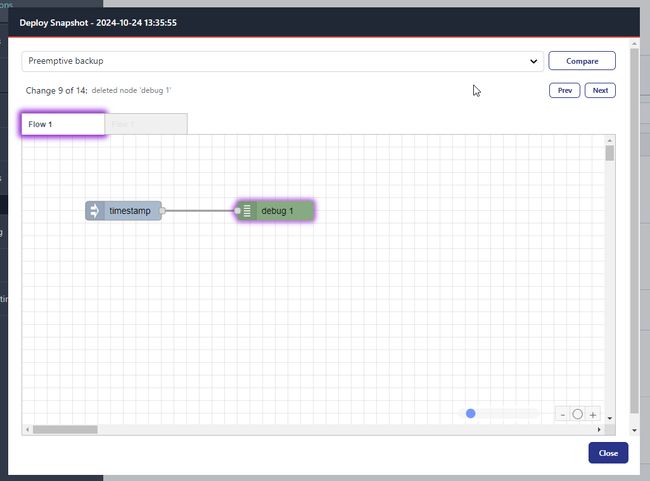- docs
- FlowFuse User Manuals
- Using FlowFuse
- Getting Started
- Static asset service
- Bill of Materials
- FlowFuse Concepts
- Instance States
- Changing the Stack
- Custom Hostnames
- Custom Node Packages
- DevOps Pipelines
- Environment Variables
- FlowFuse Expert Assistant
- FlowFuse File Nodes
- FlowFuse MQTT Nodes
- FlowFuse Project Nodes
- FlowFuse Tables
- Groups
- High Availability mode
- HTTP Access Tokens
- Instance Settings
- Logging
- persistent-context
- Role-Based Access Control
- Shared Team Library
- Snapshots
- Team Broker
- Teams
- User Settings
- FlowFuse API
- Migrating a Node-RED project to FlowFuse
- Device Agent
- Device Agent
- FlowFuse Device Agent Introduction
- Installation
- Quick Start
- Register your Remote Instance
- Running the Agent
- Deploying your Flows
- Hardware Guides
- FlowFuse Cloud
- FlowFuse Cloud
- FlowFuse Self-Hosted
- Quick Start
- Installing FlowFuse
- Overview
- Configuring FlowFuse
- DNS Setup
- Docker install
- Docker from AWS Market Place
- Docker on Digital Ocean
- Add Project Stacks on Docker
- Docker Engine on Windows
- Email configuration
- First Run Setup
- FlowFuse File Storage
- Install FlowFuse on Kubernetes
- Upgrading FlowFuse
- Administering FlowFuse
- Administering FlowFuse
- Configuring Single Sign-On (SSO)
- Licensing
- Monitoring
- Telemetry
- User Management
- Support
- Community Support
- Premium Support
- Debugging Node-RED issues
- Contributing
- Contributing to FlowFuse
- Introduction
- Adding Template Settings
- API Design
- Creating debug stack containers
- Database migrations
- FlowFuse Architecture
- Local Install
- State Flows
- Device Editor
- Invite External Users
- User Login Flows
- Reset Password Flow
- Project Creation
- Instance states
- User Sign up Flow
- Team creation Flow
- Team Broker
- Working with Feature Flags
Snapshots
Introduction
A Snapshot is a point-in-time backup of a Node-RED instance. It captures:
- The flows
- Credentials
- Environment variables
- NPM packages, with locked versions
- Runtime settings.
In this document
- Application Snapshots Overview - An overview of all snapshots belonging to an application and the available actions
- Instance Snapshots Overview - An overview of all snapshots belonging to an instance
- Device Snapshots Overview - An overview of all snapshots belonging to a device and the available actions
- Create a snapshot - Create a snapshot of a device or an instance
- Restore Snapshot - Apply a snapshot to the runtime of a device or an instance
- Edit a snapshot - Edit the name and description of a snapshot
- Upload a snapshot - Upload a snapshot to a device or an instance
- Download a snapshot - Download a snapshot to your local machine
- Delete a snapshot - Delete a snapshot
- Set Device Target (instance) - Set a snapshot as the target for all devices belonging to an instance
- Creating a Snapshot from a device - Create a snapshot from the device overview page
- Creating a Snapshot from within a device - Create a snapshot from within Node-RED
- Auto Snapshots - Automatically create snapshots when flows are deployed
- Previewing Snapshots - Preview the flows of a snapshot
Snapshot Views:
Application Snapshots Overview
All snapshots belonging to the instances and devices of an application are gathered and presented in a single list where you can perform the following actions:
- Edit a snapshot - Edit the name and description of a snapshot
- View Snapshot - Preview the flows of a snapshot
- Compare Snapshot - Compare the snapshot with another snapshot
- Download Snapshot - Download the snapshot to your local machine
- Delete Snapshot - Delete the snapshot
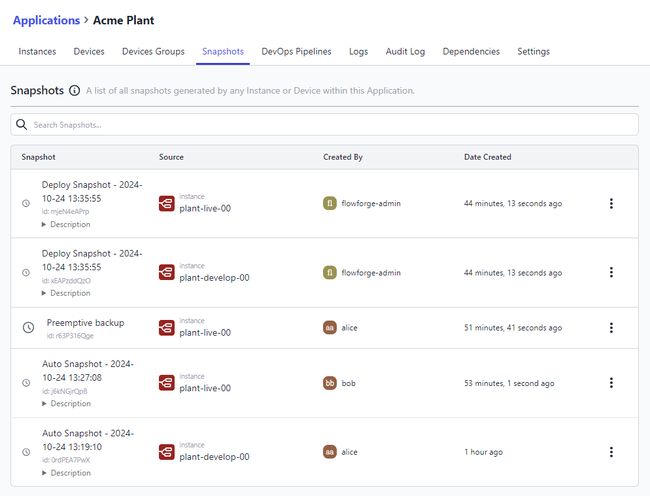
Instance Snapshots Overview
Snapshots belonging to an instance are presented as a list or a visual timeline:
Snapshot List
Snapshots belonging to an instance are gathered and presented in a single list where you can perform the following actions:
- Upload Snapshot - Upload a snapshot to the instance
- Create Snapshot - Create a snapshot of the instance
- Restore Snapshot - Restore the snapshot to the instance
- Edit Snapshot - Edit the snapshot name and description
- View Snapshot - Preview the snapshot flows
- Compare Snapshot - Compare the snapshot with another snapshot
- Download Snapshot - Download the snapshot to your local machine
- Set as Device Target - Set the snapshot as the device target snapshot
- Delete Snapshot - Delete the snapshot
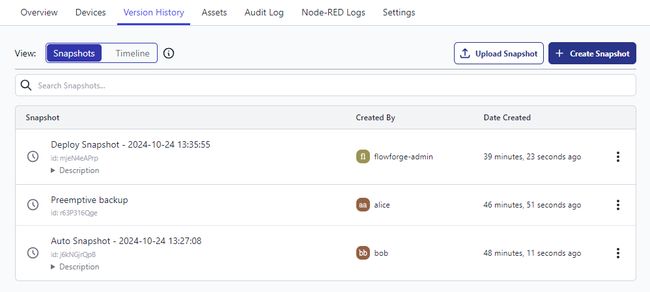
Timeline View
The timeline view shows a visual representation of changes made to an instance with available snapshots interleaved to signify when they were created.
Any snapshots displayed inline on the timeline will have the same actions available as in the Snapshot List view above.
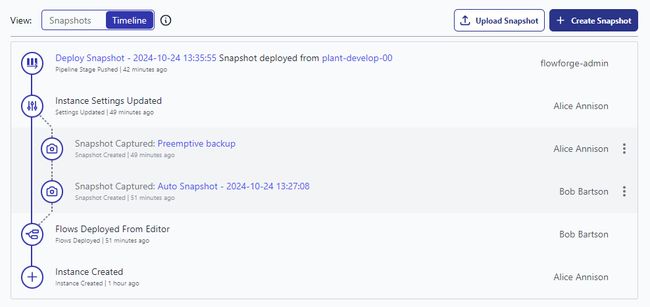
Device Snapshots Overview
Snapshots belonging to a device are presented in a single list where you can perform the following actions:
- Upload Snapshot - Upload a snapshot to the instance
- Create Snapshot - Create a snapshot of the instance
- Restore Snapshot - Set the snapshot as the devices target snapshot
- Edit Snapshot - Edit the snapshot name and description
- View Snapshot - Preview the snapshot flows
- Compare Snapshot - Compare the snapshot with another snapshot
- Download Snapshot - Download the snapshot to your local machine
- Delete Snapshot - Delete the snapshot
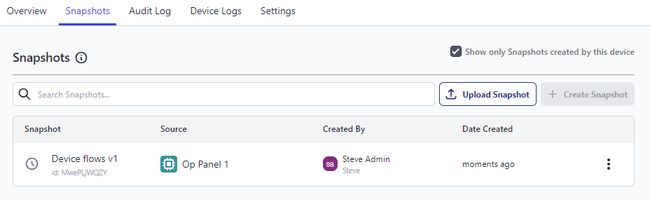
Snapshot Actions
Create a snapshot
To create a snapshot:
- Go to the device or instance's page and select the Snapshots tab.
- Click the Create Snapshot button.
- You will be prompted to give the snapshot a name and optional description.
- Click Create
The list of snapshots will update with the newly created entry at the top.
Restore a snapshot
To restore a snapshot:
- Go to the desired device or instance page and select the Snapshots tab.
- Open the dropdown menu to the right of the snapshot you want to restore and select the Restore Snapshot option.
- You will be asked to confirm - click Confirm to continue.
Edit a snapshot
To edit a snapshot:
- Go to the instance's page and select the Snapshots tab.
- Open the dropdown menu to the right of the snapshot you want to edit and select the Edit Snapshot option.
- Update the name and description as required.
- Click Update
NOTE: Changes made to a snapshot will not be immediately reflected in the Node-RED runtime already running this snapshot.
Upload a snapshot
A snapshot can be uploaded to an device or instance from your local machine.
To upload a snapshot:
- Go to the desired instance or device overview page and select the Snapshots tab.
- Click the Upload Snapshot button.
- Select the snapshot file from your local machine.
- Update the name and description if required.
- Select the components to upload:
- Flows: Include the snapshots flows
- Credentials: Include the snapshots flows credentials (visible only if the snapshot contains credentials)
- Environment Variables: Include environment variables in the snapshot
- Keys and Values: Include the keys and values of the environment variables
- Keys Only: Include only the keys of the environment variables
- If the snapshot contains credentials and the
Credentialscomponent is checked, you will be asked to enter a Secret. This will be used to later decrypt any credentials in the snapshots flows. - Click Upload
Download a snapshot
A snapshot can be downloaded to your local machine for backup or sharing.
To download a snapshot:
- Go to the desired application, instance or device overview page and select the Snapshots tab.
- Open the dropdown menu to the right of the snapshot you want to download and click the Download Snapshot option to open the download dialog.
- Select the required components to download.
- Flows: Include the snapshot flows
- Credentials: Include the snapshot flows credentials
- Environment Variables: Include environment variables in the snapshot
- Keys and Values: Include the keys and values of the environment variables
- Keys Only: Include only the keys of the environment variables
- Enter a secret to encrypt any credentials in the snapshot (optional, depends on components selected).
- Click Download
Delete a snapshot
To delete a snapshot:
- Go to the instance's page and select the Snapshots tab.
- Open the dropdown menu to the right of the snapshot you want to delete and select the Delete snapshot option.
- You will be asked to confirm - click Delete to continue.
Note: If the snapshot is the current Device Target snapshot, this will cause any connected devices to stop running the snapshot when they next check in.
Setting a Device Target snapshot
Snapshots are used to identify a version of the Node-RED instance that should be pushed out to any connected devices. This allows you to develop your flows in FlowFuse and only push out to the devices when it is ready.
Instance owned devices
To set the Device Target of an instance owned device:
- Go to the instance's page and select the Snapshots tab.
- Open the dropdown menu to the right of the snapshot you want to set as the device target and select the Set as Device Target option.
- You will be asked to confirm - click Set Target to continue.
This will cause the snapshot to be pushed out to any connected devices the next time it checks in.
Application owned devices
To set the Device Target of an application owned device:
- Go to the devices's page and select the Snapshots tab.
- In the list of snapshots available, a "Restore Snapshot" button will be displayed for each snapshot as you hover over it.
- You will be asked to confirm - click the Confirm button to set it as the target snapshot.
This will cause the snapshot to be pushed out to the device the next time it checks in.
Creating a Snapshot from a device
It is possible to create a Snapshot from a device that is connected to the platform. The device must be set to Developer Mode for this to work. See Working with Devices for more information.
Creating a Snapshot locally
Using the Node-RED Tools Plugin it is also possible to create Snapshots in a local copy of Node-RED and push them back into your FlowFuse managed Node-RED instances.
For more information, see the Node-RED Tools Plugin guide.
Auto Snapshots
FlowFuse can automatically create snapshots whenever flows are deployed to the instance. This is useful for tracking changes, and rolling back.
FlowFuse will label these snapshots as "Auto snapshot - yyyy-mm-dd hh:mm:ss". A limit of 10 auto snapshots will be kept, with the oldest being deleted when a new one is created.
Devices can optionally disable auto snapshots, in the developer mode tab. This can be helpful to avoid excessive data usage when a device is in the field or on a cellular connection.
NOTE: This feature is only available to Team and Enterprise tier teams
Previewing Snapshots
From any Snapshots tab, you can preview the flows of a snapshot by selecting the Snapshot's actions, and selecting "View Snapshot".
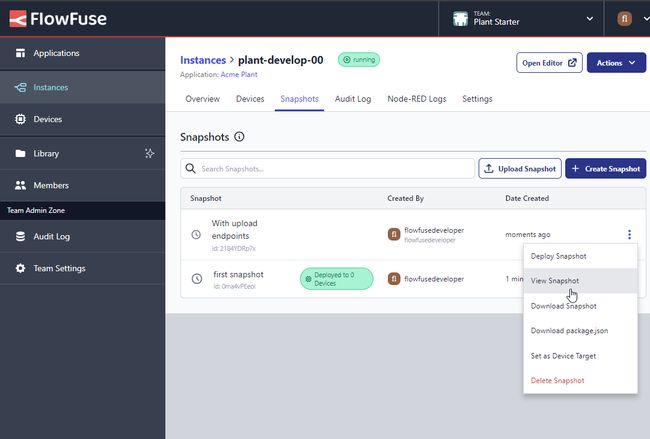
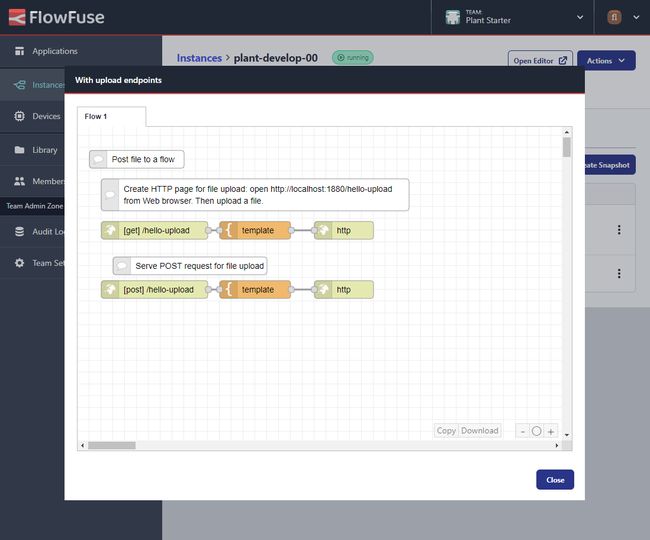
Comparing Snapshots
From any Snapshots tab, you can compare two snapshots by selecting the Snapshot's actions, then selecting "Compare Snapshots". This will open a new Dialog with option to chose a second snapshot to compare with.