- docs
- FlowFuse User Manuals
- Using FlowFuse
- Getting Started
- Static asset service
- Bill of Materials
- FlowFuse Concepts
- Instance States
- Changing the Stack
- Custom Hostnames
- Custom Node Packages
- DevOps Pipelines
- Environment Variables
- FlowFuse Expert Assistant
- FlowFuse File Nodes
- FlowFuse MQTT Nodes
- FlowFuse Project Nodes
- FlowFuse Tables
- Groups
- High Availability mode
- HTTP Access Tokens
- Instance Settings
- Logging
- persistent-context
- Role-Based Access Control
- Shared Team Library
- Snapshots
- Team Broker
- Teams
- User Settings
- FlowFuse API
- Migrating a Node-RED project to FlowFuse
- Device Agent
- Device Agent
- FlowFuse Device Agent Introduction
- Installation
- Quick Start
- Register your Remote Instance
- Running the Agent
- Deploying your Flows
- Hardware Guides
- FlowFuse Cloud
- FlowFuse Cloud
- FlowFuse Self-Hosted
- Quick Start
- Installing FlowFuse
- Overview
- Configuring FlowFuse
- DNS Setup
- Docker install
- Docker from AWS Market Place
- Docker on Digital Ocean
- Add Project Stacks on Docker
- Docker Engine on Windows
- Email configuration
- First Run Setup
- FlowFuse File Storage
- Install FlowFuse on Kubernetes
- Upgrading FlowFuse
- Administering FlowFuse
- Administering FlowFuse
- Configuring Single Sign-On (SSO)
- Licensing
- Monitoring
- Telemetry
- User Management
- Support
- Community Support
- Premium Support
- Debugging Node-RED issues
- Contributing
- Contributing to FlowFuse
- Introduction
- Adding Template Settings
- API Design
- Creating debug stack containers
- Database migrations
- FlowFuse Architecture
- Local Install
- State Flows
- Device Editor
- Invite External Users
- User Login Flows
- Reset Password Flow
- Project Creation
- Instance states
- User Sign up Flow
- Team creation Flow
- Team Broker
- Working with Feature Flags
Configuring LDAP based Single Sign-On
This feature is only available on self-hosted Enterprise licensed instances of FlowFuse.
The SSO Configurations are managed by the platform Administrator under the
Admin Settings > Settings > SSO section.
The user must already exist on the FlowFuse platform before they can sign in via SSO.
Create a SSO Configuration
-
Click 'Create SSO Configuration' to create a new config
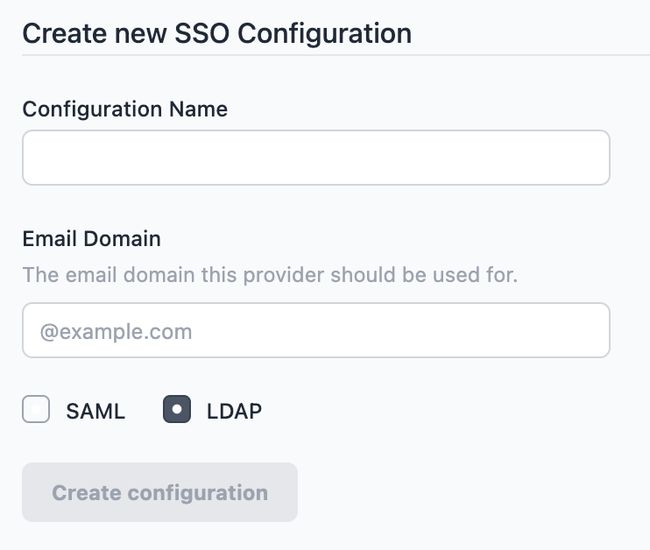
-
Give the configuration a name to help identify it, and provide the email domain name this configuration should apply to. Ensure the LDAP option is selected - this cannot be changed after the configuration is created.
-
Click 'Create configuration'
At this point, the configuration has been created and metadata generated for the configuration, but it is not active.
Configuration LDAP
The following fields are provided for configuring LDAP. You will need to refer to your LDAP service provider details for the correct values to enter:
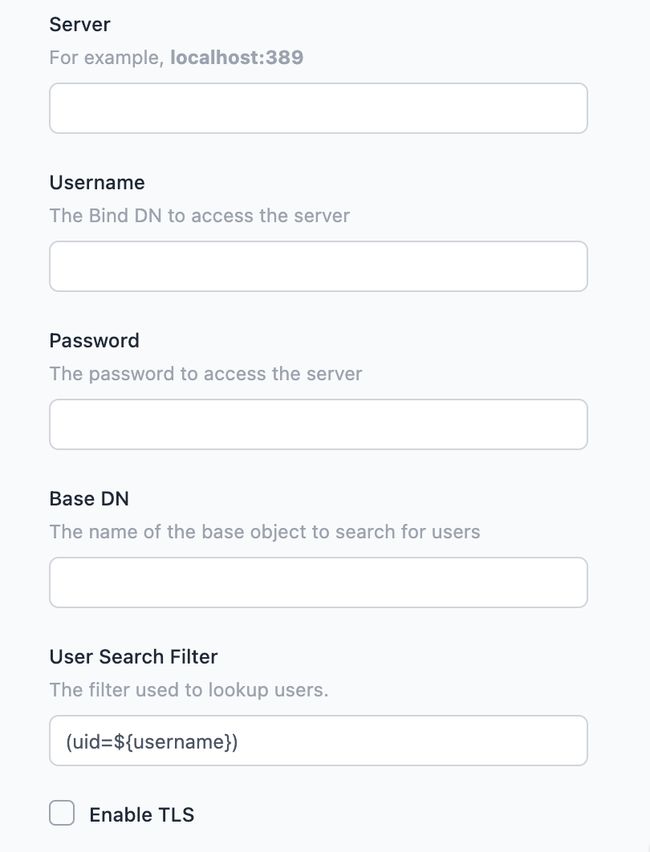
Server- the address of the LDAP server, including port number.Username- the bind DN to use to connect to the server. The user must have permission to lookup users in the directory.Password- the password to connect to the server with.Base DN- the base object under which user searches are performed.User Search Filter- the filter used to search for a user. See below for more details.Enable TLS- whether to use TLS for the LDAP connectionVerify Server Certificate- when TLS is enabled, whether to perform strict certification validation.
You can save the configuration at any time by clicking the Update configuration
button. The configuration will only be enabled when you tick the active checkbox and save the changes.
Session Length Overrides
Each SSO configuration can override the platform default Max Session life an Max Session Idle time.
These are Controlled by the "Custom Session Expiry (hours)" and "Custom Session Idle Time (hours)" respectively.
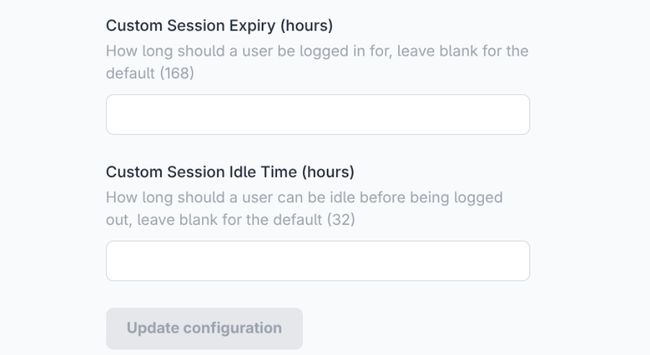
User Search Filter
The search filter is used when checking if a user exists within the directory, using the standard LDAP query notation. The default search filter is (uid=${username}).
The platform will replace ${username} and ${email} with the user's details when they attempt to login.
Creating new users
With FlowFuse 2.7, the SSO Configuration now includes an option to automatically register users who sign in via the configuration.
This option is not enabled by default, but can be enabled but selecting the Allow Provisioning of New Users on first login
option in the SOO configuration.
When creating the user, the platform will use information provided by the LDAP provider to create the username. The user will be directed to their settings page where they can modify their user details to their preferred values.
Managing Team Membership with LDAP Groups
LDAP implementations can also be used to group users
To enable this option, select the Manage roles using group assertions in the SSO configuration.
The following configuration options should then be set:
Group DN- this is the base DN to be used to search for group membership.Team Scope- this determines what teams can be managed using this configuration. There are two options:Apply to all teams- this will allow the SAML groups to manage all teams on the platform. This is suitable for a self-hosted installation of FlowFuse with a single SSO configuration for all users on the platform.Apply to selected teams- this will restrict what teams can be managed to the provided list. This is suitable for shared-tenancy platforms with multiple SSO configurations for different groups of users, such as FlowFuse Cloud. When this option is selected, an additional option is available -Allow users to be in other teams. This will allow users who sign-in via this SSO configuration to be members of teams not in the list above. Their membership of those teams will not be managed by the SSO groups. If that option is disabled, then the user will be removed from any teams not in the list above.
LDAP Groups configuration
A user's team membership is managed by what groups they are in. When the user logs in, the LDAP provider will be queried for a list of groups they are a member of. This can be either as a member or uniqueMember of a groupOfNames or groupOfUniqueNames respectively.
The group name is used to identify a team, using its slug property, and the user's role in the team. The name must take the form ff-<team>-<role>. For example, the group ff-development-owner will container the owners of the team development.
The valid roles for a user in a team are:
ownermemberviewerdashboard
Note: this uses the team slug property to identify the team. This has been chosen to simplify managing the groups in the LDAP Provider - rather than using the team's id. However, a team's slug can be changed by a team owner. Doing so will break the link between the group and the team membership - so should only be done with care.
An optional prefix and suffix can be include in the group name to support LDAP providers that have existing naming policies. The SSO configuration can be configured with the lengths of these values so they will be stripped off before the group name is validated.
For example, if an organisation requires all groups to begin with acme-org-, a prefix length of 9 can be set and the group acme-org-ff-development-owner will be handled as ff-development-owner.
Managing Admin users
The SSO Configuration can be configured to manage the admin users of the platform by enabling the
Manage Admin roles using group assertions option. Once enabled, the name of a group can be provided that will be used to identify whether a user is an admin or not.
*Note: the platform will refuse to remove the admin flag from a user if they are the only admin on the platform. It is strongly recommended to have an admin user on the system that is not managed via SSO to ensure continued access in case of any issues with the SSO provider.
Providers
The following is the node-exhaustive list of the providers that are known to work with FlowFuse LDAP SSO.