- docs
- FlowFuse User Manuals
- Using FlowFuse
- Getting Started
- Static asset service
- Bill of Materials
- FlowFuse Concepts
- Instance States
- Changing the Stack
- Custom Hostnames
- Custom Node Packages
- DevOps Pipelines
- Environment Variables
- FlowFuse Expert Assistant
- FlowFuse File Nodes
- FlowFuse MQTT Nodes
- FlowFuse Project Nodes
- FlowFuse Tables
- Groups
- High Availability mode
- HTTP Access Tokens
- Instance Settings
- Logging
- persistent-context
- Role-Based Access Control
- Shared Team Library
- Snapshots
- Team Broker
- Teams
- User Settings
- FlowFuse API
- Migrating a Node-RED project to FlowFuse
- Device Agent
- Device Agent
- FlowFuse Device Agent Introduction
- Installation
- Quick Start
- Register your Remote Instance
- Running the Agent
- Deploying your Flows
- Hardware Guides
- FlowFuse Cloud
- FlowFuse Cloud
- FlowFuse Self-Hosted
- Quick Start
- Installing FlowFuse
- Overview
- Configuring FlowFuse
- DNS Setup
- Docker install
- Docker from AWS Market Place
- Docker on Digital Ocean
- Add Project Stacks on Docker
- Docker Engine on Windows
- Email configuration
- First Run Setup
- FlowFuse File Storage
- Install FlowFuse on Kubernetes
- Upgrading FlowFuse
- Administering FlowFuse
- Administering FlowFuse
- Configuring Single Sign-On (SSO)
- Licensing
- Monitoring
- Telemetry
- User Management
- Support
- Community Support
- Premium Support
- Debugging Node-RED issues
- Contributing
- Contributing to FlowFuse
- Introduction
- Adding Template Settings
- API Design
- Creating debug stack containers
- Database migrations
- FlowFuse Architecture
- Local Install
- State Flows
- Device Editor
- Invite External Users
- User Login Flows
- Reset Password Flow
- Project Creation
- Instance states
- User Sign up Flow
- Team creation Flow
- Team Broker
- Working with Feature Flags
Groups
Navigation: Team > Application > Groups
Overview
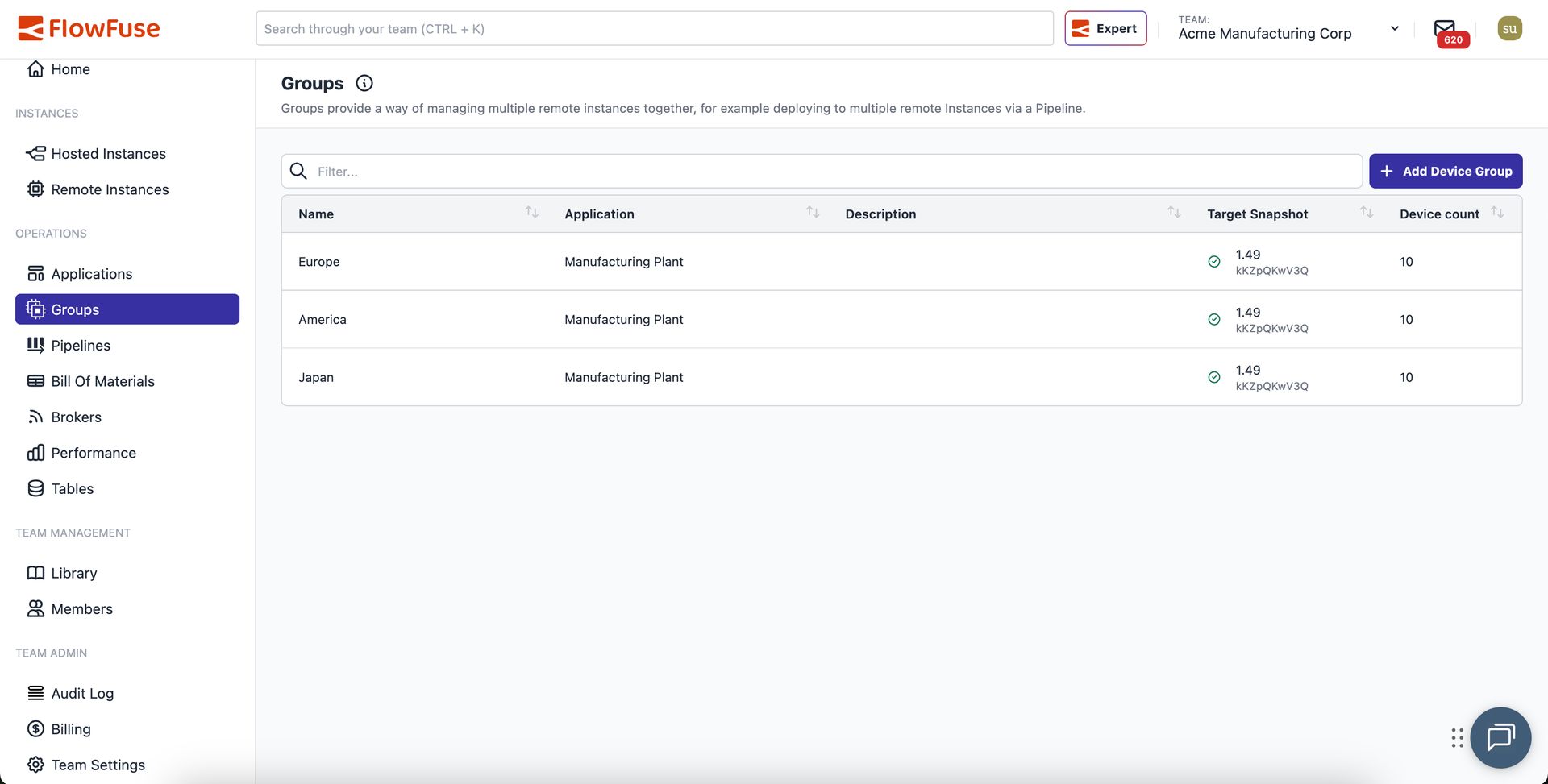
Groups help you organize and manage multiple devices that run the same snapshot configuration. By grouping devices logically, you can deploy updates to dozens or even hundreds of devices simultaneously through DevOps Pipelines.
Key Features
Automatic Updates
- Devices added to an active group automatically receive the current pipeline snapshot
- Devices removed from an active group have their snapshot cleared
Group-Level Environment Variables
- Set environment variables at the group level that apply to all member devices
- Device-specific variables take precedence over group variables
- Variables are merged at runtime without modifying device settings
- Updates to group variables trigger automatic device restarts
Requirements
- FlowFuse 1.15+ (Enterprise Tier)
- FlowFuse Cloud (Enterprise Tier)
- FlowFuse 2.10+ for Group Environment Variables
Creating a Group
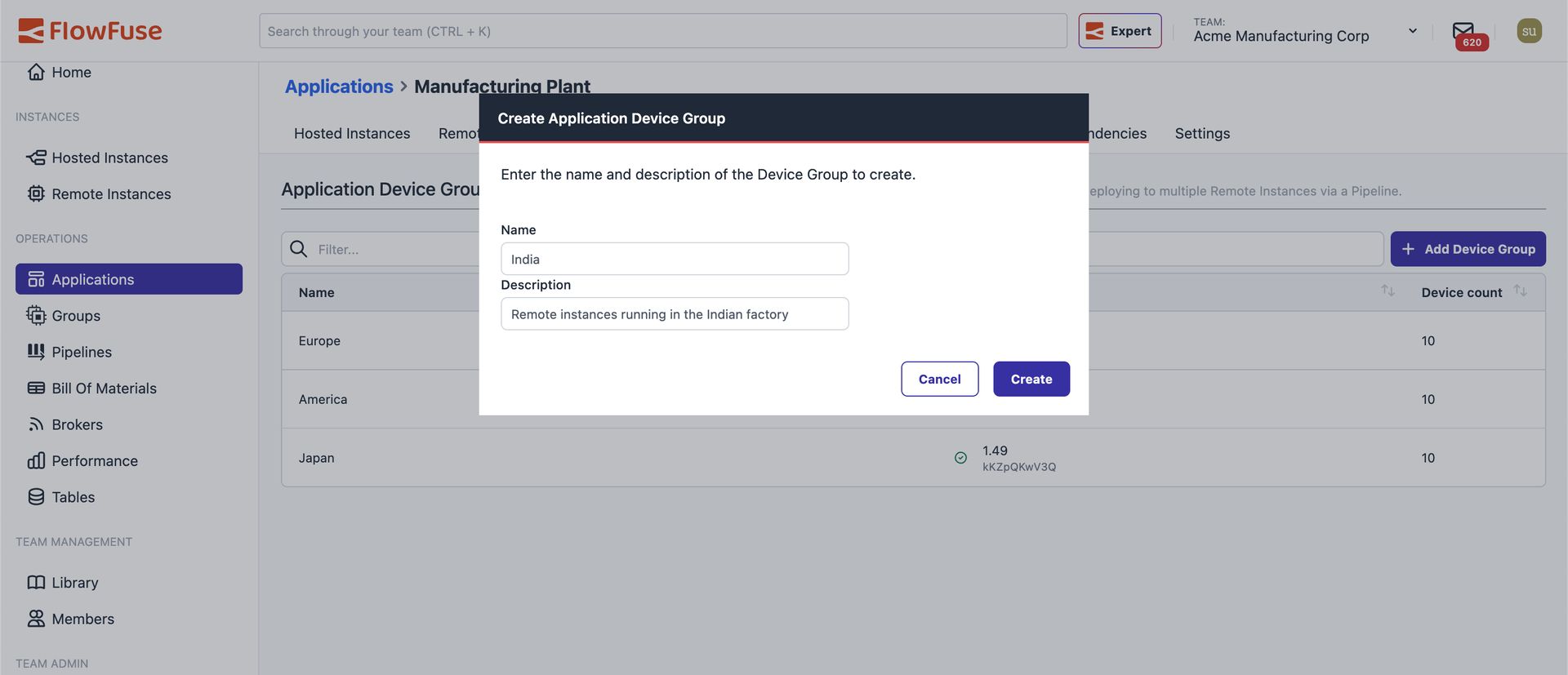
- Navigate to your Application
- Select the Groups tab
- Click Add Group
- Enter a descriptive name for your group
- (Optional) Add a description to help distinguish between groups
- Click Create
Managing Group Membership
Adding and Removing Devices
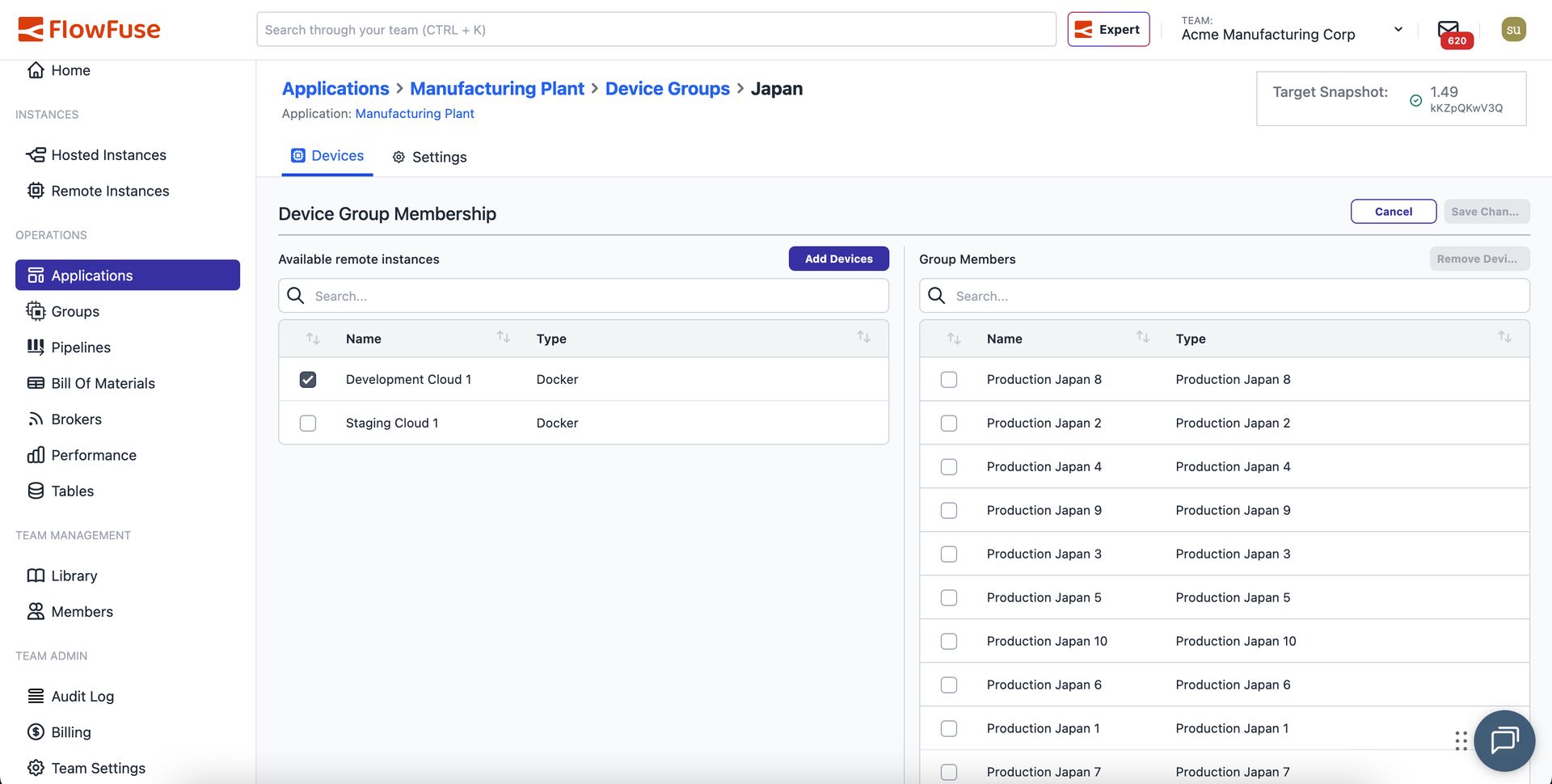
- Click the group you want to modify from the table
- Click Edit
- Review the two lists:
- Available Devices (left): Devices assigned to your application that can be added
- Group (right): Devices currently in the group
- To add devices: Check the boxes next to devices in the Available list, then click Add Devices
- To remove devices: Check the boxes next to devices in the Group list, then click Remove Devices
- Click Save
- Review the confirmation prompt and click Confirm to apply changes
Note: If a device doesn't appear in the Available list, it's likely already assigned to another group.
How Snapshots Are Affected
When Adding a Device
If the group has an active pipeline snapshot, newly added devices will automatically be updated to that snapshot.
When Removing a Device
If the group has an active pipeline snapshot and the device is currently running it, removing the device will clear its snapshot, effectively resetting it to a blank state.
Clearing Group Snapshots
You can remove the target snapshot from a group in the group settings. This will also clear the snapshot from all devices in the group.
Environment Variables
Group-level environment variables follow these rules:
- Precedence: Device variables override group variables
- Scope: Variables are merged at runtime only; device settings remain unchanged
- Removal: Removing a device from a group removes the group's variables from that device
- Updates: Changing group variables triggers a restart of all devices in the group