- docs
- FlowFuse User Manuals
- Using FlowFuse
- Getting Started
- Static asset service
- Bill of Materials
- FlowFuse Concepts
- Instance States
- Changing the Stack
- Custom Hostnames
- Custom Node Packages
- DevOps Pipelines
- Environment Variables
- FlowFuse Expert Assistant
- FlowFuse File Nodes
- FlowFuse MQTT Nodes
- FlowFuse Project Nodes
- FlowFuse Tables
- Groups
- High Availability mode
- HTTP Access Tokens
- Instance Settings
- Logging
- persistent-context
- Role-Based Access Control
- Shared Team Library
- Snapshots
- Team Broker
- Teams
- User Settings
- FlowFuse API
- Migrating a Node-RED project to FlowFuse
- Device Agent
- Device Agent
- FlowFuse Device Agent Introduction
- Installation
- Quick Start
- Register your Remote Instance
- Running the Agent
- Deploying your Flows
- Hardware Guides
- FlowFuse Cloud
- FlowFuse Cloud
- FlowFuse Self-Hosted
- Quick Start
- Installing FlowFuse
- Overview
- Configuring FlowFuse
- DNS Setup
- Docker install
- Docker from AWS Market Place
- Docker on Digital Ocean
- Add Project Stacks on Docker
- Docker Engine on Windows
- Email configuration
- First Run Setup
- FlowFuse File Storage
- Install FlowFuse on Kubernetes
- Upgrading FlowFuse
- Administering FlowFuse
- Administering FlowFuse
- Configuring Single Sign-On (SSO)
- Licensing
- Monitoring
- Telemetry
- User Management
- Support
- Community Support
- Premium Support
- Debugging Node-RED issues
- Contributing
- Contributing to FlowFuse
- Introduction
- Adding Template Settings
- API Design
- Creating debug stack containers
- Database migrations
- FlowFuse Architecture
- Local Install
- State Flows
- Device Editor
- Invite External Users
- User Login Flows
- Reset Password Flow
- Project Creation
- Instance states
- User Sign up Flow
- Team creation Flow
- Team Broker
- Working with Feature Flags
FlowFuse Architecture
A FlowFuse install is made up of 2 main components
- The Management Application
- The Node-RED instances
These can be deployed in one of 2 ways
-
On a single machine
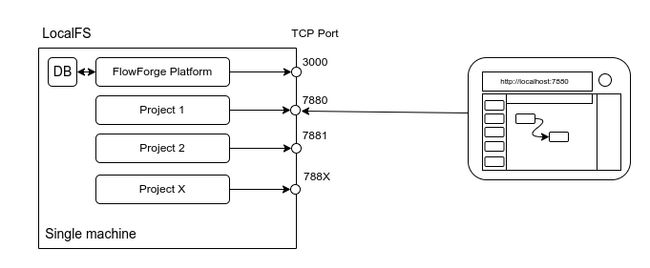
-
Using a Container Orchestration platform (Kubernetes/Docker Compose)
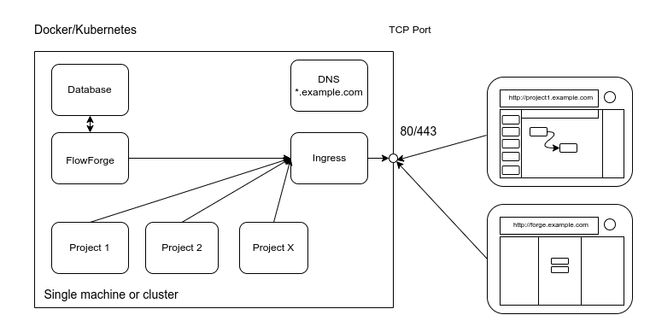
FlowFuse Management Application
This provides the interface for managing the objects in the platform. It also provides a collection of APIs to support the Node-RED instances once started.
A key component is the Container API driver, this is the part that actually creates/destroys Node-RED instances and keeps track of what should be running and restarts if needed.
Container Drivers
Node-RED instances are started by the FlowFuse Management Application via one of the following Container Drivers. Documentation for the Container Driver API will be available in the API section.
Localfs
This driver runs Node-RED as separate processes on the same machine as the FlowFuse Management Application. Each instance gets its own userDir and a dedicated TCP/IP port to listen to.
State is stored in a local SQLite database
There is no automatic Ingres automation provided by this driver.
Kubernetes
This driver runs Node-RED in separate containers and each instance is accessed by a dedicated hostname via an HTTP Ingres proxy.
The state is stored in a provided PostgreSQL database.
Node-RED containers are segregated into their own namespace (currently hardcoded to flowforge)
The driver uses the @kubernetes/client-node to interact with the cluster.
The driver will create the required Service and Ingres Kubernetes resources to expose each instance via whatever Ingress Controller the underlying Kubernetes cluster provides.
Docker-Compose
This driver runs Node-RED in separate containers and each instance is accessed by a dedicated hostname via an HTTP Ingres proxy.
The state is stored in a provided PostgreSQL database.
The driver uses the dockerode to interact with the cluster.
The driver will add the required Environment variables to each Node-RED container to work with the jwilder/nginx-proxy NGINX proxy.
FlowFuse Instances
A FlowFuse Node-RED Instance is made up of 2 processes
- The FlowFuse Launcher
- A Node-RED instance
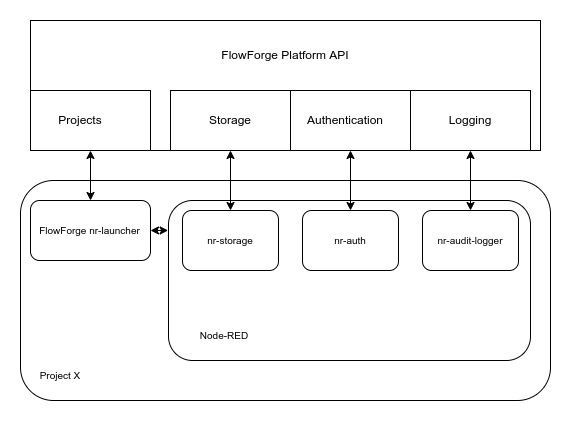
FlowFuse Launcher
This is a small application that handles downloading the Instance specific settings, building a settings.js from those settings and then starting the Node-RED instance.
The launcher presents an HTTP API (it defaults to the Node-RED port + 1000) that allows the FlowFuse Management Application to start/stop/restart the Node-RED instance as well as query its current state and retrieve the console logs.
The launcher can be found here
Within the launcher are some custom plugins that are loaded by Node-RED:
nr-storage
This plugin is used to save flows, settings, sessions, and library entries back to the FlowFuse Management Application.
nr-auth
This plugin is used to authenticate users trying to access the Node-RED Editor, it refers back to the FlowFuse Management Application to ensure only members of the team that owns the instance can log in.
This plugin uses the Node-RED Authentication API
nr-audit-logger
This plugin sends Node-RED Audit events (e.g. user log in and flow deployment events) back to the to the FlowFuse Management Application to allow a reliable audit of what actions have taken place in the instance.
This plugin uses the Node-RED Logging API
Component Overview
erDiagram
USER ||--o{ NGINX : Requests
NGINX {
Protocol HTTP-TLS
Port default-443
}
FORGE-APP {
Protocol HTTP-TLS
Port default-3000
}
POSTGRESQL {
Protocol tcp-tls
Port default-5432
}
MOSQUITTO {
Protocol HTTP-TLS-WSS-MQTT
Port default-1883
Port websocket-1884
}
FLOWFORGE-FILE-SERVER {
Protocol HTTP-TLS
Port default-3001
}
NGINX }o--o| NODE-RED : routes
NGINX }o--o{ FORGE-APP: routes
NGINX ||--|| MOSQUITTO: mqtt-ws
FORGE-APP ||--|{ POSTGRESQL: query
FORGE-APP ||--|| NODE-RED: "flow update"
NODE-RED }o--o{ FLOWFORGE-FILE-SERVER: "Blob store"
FLOWFORGE-FILE-SERVER ||--|| FORGE-APP: "Authenticate"
NODE-RED {
Protocol HTTP-TLS
Port default-1880
}
NODE-RED }o--|| MOSQUITTO: mqtt
FORGE-APP }o--|| MOSQUITTO: mqtt
NODE-RED-DEVICES {
Port default-1880
Protocol User-Defined
}
NODE-RED-DEVICES }o--|| NGINX: mqtt-ws
USER ||--|| NODE-RED-DEVICES: Requests