Node-RED Editor Palette
The Palette is the left sidebar that contains all available nodes, including core nodes and third-party nodes that are installed.
Search Bar
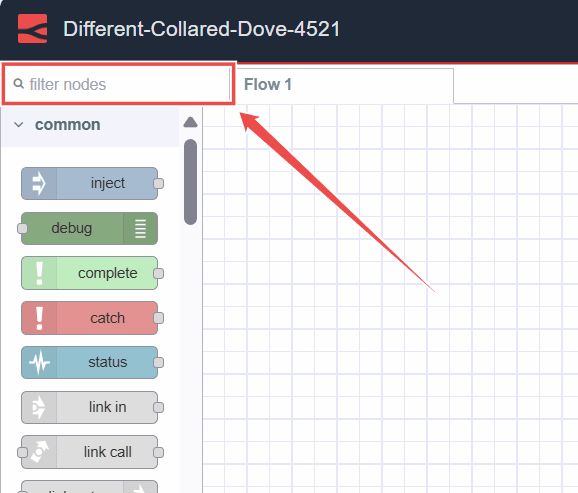
Located at the top of the Palette, the search bar allows you to quickly find nodes by their name.
Node Categories
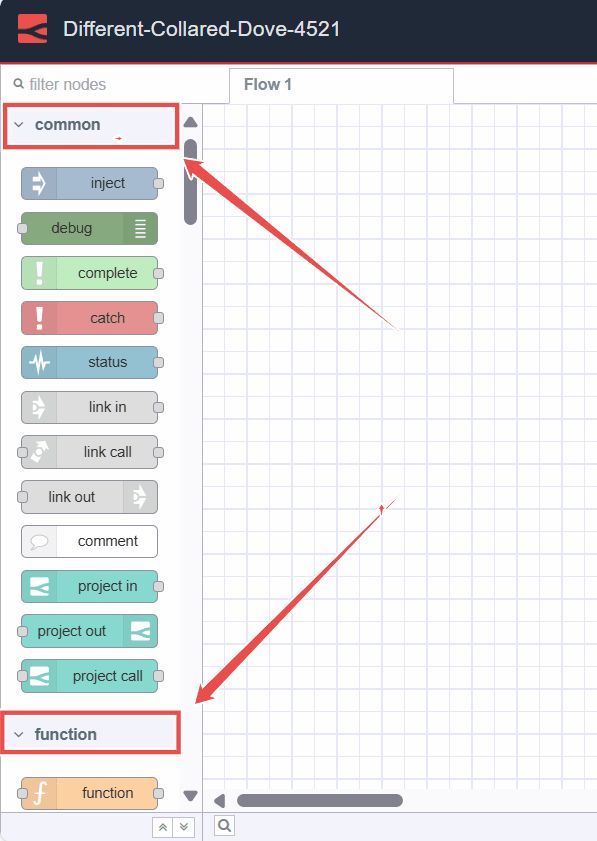
The palette is divided into several categories, each containing collections of nodes. When you install a third-party node, it may create a new category. Subflows are categorized under "Subflows".
You can collapse or expand categories by clicking on the specific category.
Collapse All Categories
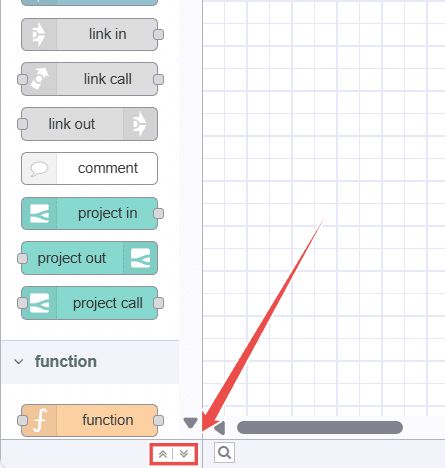
At the bottom of the palette, you'll find two arrow icons. Clicking on the first up arrow icon will collapse all categories.
Expand All Categories
Clicking on the down arrow icon will expand all categories back as default.
Toggle Palette
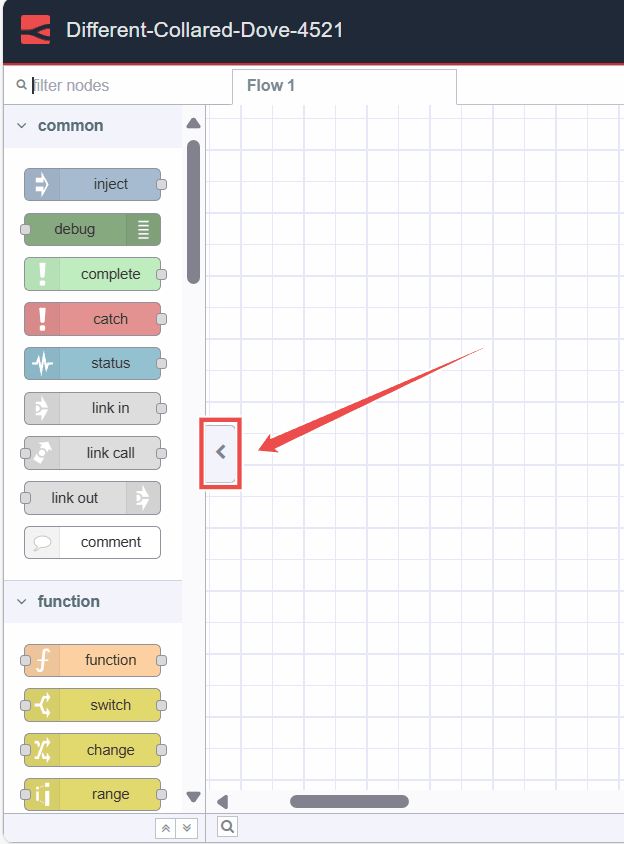
Clicking this button hides the palette sidebar. To show it again, click on the button once more.