How to Use MQTT in Node-RED.
Step-by-step guide on integrating MQTT with Node-RED.
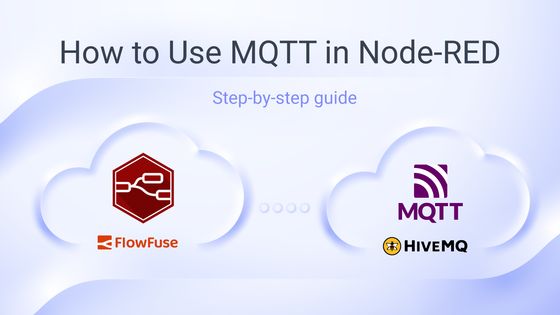
In the realm of IoT, the number of IoT devices is set to surpass 75 billion by 2025, according to a statista report. Therefore, efficient communication protocols and platforms that can easily connect to these devices and allow low-code programming are crucial. MQTT and Node-RED stand out for this purpose in the IoT domain. These technologies form the backbone of the popular MING Stack used in IoT, demonstrating their effectiveness in managing and processing data. This guide will walk you through integrating MQTT with Node-RED, practical applications, and best practices.
# Understanding MQTT and Node-RED
MQTT (Message Queuing Telemetry Transport) is a lightweight messaging protocol designed for establishing communication among multiple devices. It operates on TCP and follows the publish-subscribe model, which makes it ideal for IoT applications due to its ability to transmit data efficiently between resource-constrained devices with low bandwidth and power requirements. Additionally, MQTT perfectly aligns With UNS architecture in manufacturing, for more details refer to the Selecting a broker for your Unified Namespace
On the other hand, Node-RED is an open-source visual programming tool used for wiring together hardware devices, APIs, and online services. It provides a browser-based flow editor that simplifies the creation of complex workflows by visually connecting nodes. With its extensive palette of pre-built nodes and flexibility, Node-RED is widely used in IoT, automation, and data integration projects, For more information refer to our Node-RED page.
# Setting up your MQTT and Node-RED Environment
# Setting up your MQTT Environment
In this guide, we will utilize the HiveMQ Cloud MQTT broker. We will use their free trial as we are learning, but if you want to use it for your project, make sure to use their correct cluster according to your needs. If you prefer to use another cloud platform such as Mosquito, or EMqX, feel free to do so.
FlowFuse has also launched an MQTT broker service that is integrated directly into platform, making it easy to use MQTT with Node-RED. For more information, check out FlowFuse's MQTT Broker Announcement.
- Create your account with HiveMQ and log in.
- After logging in, you will be asked to select a cluster. Choose the Starter cluster, then select the AWS Cloud provider and set the tier to Production S. Make sure to select the correct region and proceed to create the cluster.
- Now, click on Manage Cluster, then click on the Access Management option located at the top. Create credentials in the Authentication tab with the correct permissions.
# Setting up your Node-RED Environment
For Node-RED, we will be using FlowFuse, which enhances Node-RED usage with managed instances, automated deployments, and real-time collaboration features, making it ideal for enterprise teams. It simplifies the configuration, monitoring, and operation of Node-RED applications.
- Head to the FlowFuse sign-up page to create your new account and the FlowFuse login page to log in.
- After successful login, you will see the Application and instance which is added by default.
- Click on that instance and then click on the editor URL to open the Node-RED editor.
# Configuring MQTT Node in Node-RED
When you open the Node-RED editor, you'll see the MQTT nodes already installed as they are part of Node-RED core nodes. When you drag an mqtt-in or mqtt-out node onto the workspace, you need to configure the MQTT broker node. You can do this by Double-clicking mqtt node and clicking on the edit icon next to the Server field and entering the following details of your MQTT broker into the MQTT broker config node, For more details on mqtt nodes refer to the MQTT core node docs.
# Connection Tab
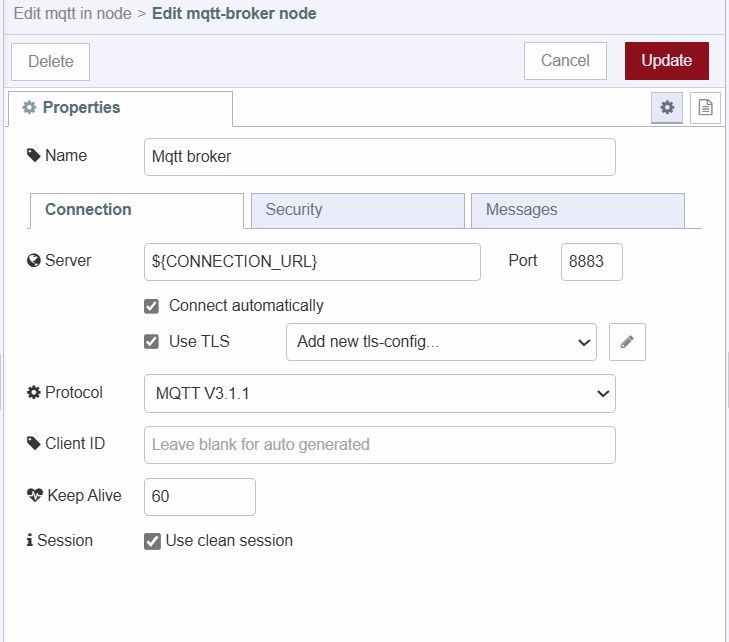
-
Server: Enter the server address of your HiveMQ cluster, ex -
<yourclustername>.a02.usw2.aws.hivemq.cloud -
Port: Use the default MQTT port (typically 1883 for non-secure or 8883 for secure connections).
-
Connect Automatically: Enable this option to ensure the MQTT node attempts to connect automatically when Node-RED starts or flow is deployed.
-
Use TLS: Enable this option if you are connecting to a secure MQTT broker.
-
Protocol: Choose the MQTT protocol version. Typically, MQTT V3.1.1 is widely supported:
-
Client ID: Provide a unique client ID for your connection. This can be left blank to let the broker generate.
-
Keep Alive: Set the keep-alive interval in seconds. it is set by default for 60 seconds.
-
Use Clean Session: Enable this to ensure the broker does not store session information between connections.
# Security Tab
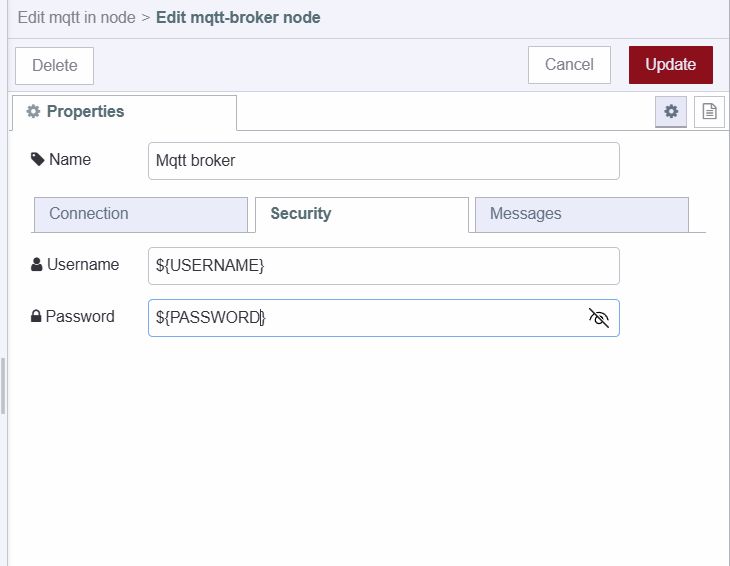
-
Username: Enter the username you created in the HiveMQ Access Management tab. If you are using another broker, use the corresponding username.
-
Password: Enter the password associated with the username.
Note: - Make sure you are using environment variables while dealing with sensitive configuration information to prevent exposing them directly in the flow, for more details refer to Using Environment varriables in Node-RED
# Publishing Data to a Topic on MQTT Broker
- Drag an mqtt-out node onto the canvas.
- Double-click on the mqtt-out node and select the added broker configuration to which you want to send data in the server field.
- In the topic field, enter the desired topic name.
- Set the QoS to 2 for accurate and guaranteed data delivery.
- Set retain to true if you want to retain the data.
- Connect the node's output, which is emitting the payload data you want to send to the MQTT broker, to the input of the mqtt-out node.
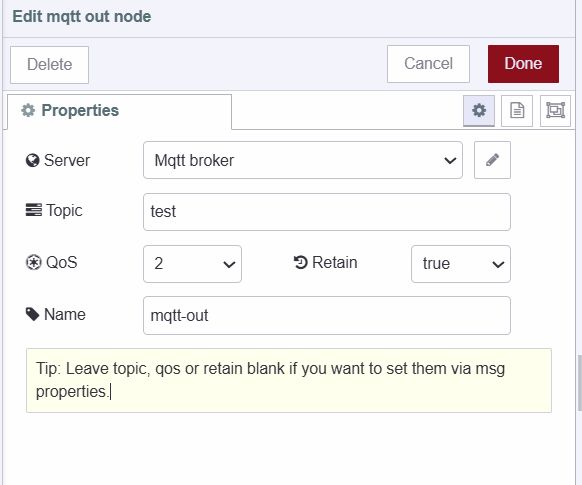
# Subscribing to a Topic on MQTT Broker
- Drag an MQTT-in node onto the canvas.
- Double-click on the MQTT-in node and select the appropriate added broker configuration from which you want to receive data in the server field.
- Set action to subscribe to a single topic and enter the topic name to which you want to subscribe for receiving data in the topic field.
- Set the QoS to 2.
- Set the output to the desired format.
- Connect the output of the mqtt-in node to the input of the node to whom you want to pass the data for further processing or analysis.
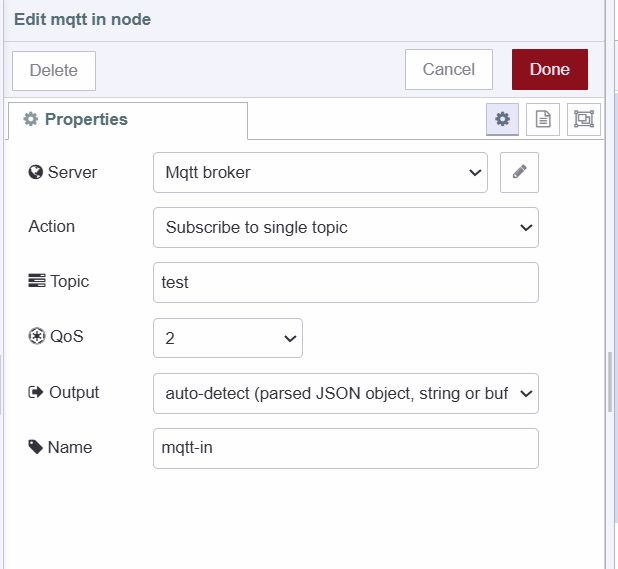
# Deploying the Flow
- To deploy the flow, click on the deploy button located at the top-right corner.
Tip: To ensure that your MQTT node is connected to the broker, check the node status. It will display 'connected' if the connection is successful.
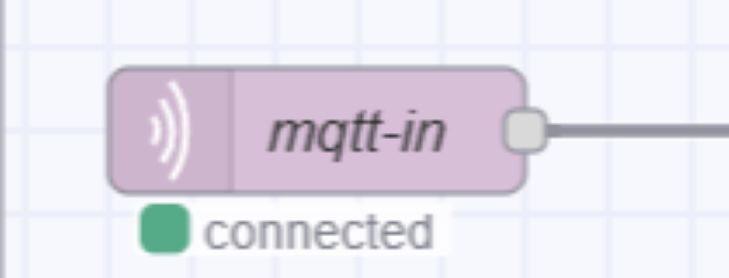
# Creating a Simple Project
Now that you're familiar with how to send and receive data using MQTT, let's dive into creating a simple project in this section. We'll transmit temperature data obtained from a temperature sensor from one instance of Node-RED to another. This project will provide a practical demonstration of how MQTT can be utilized for communication. If you don't know how to run Node-RED on your edge device and read sensor data, please refer to this documentation on Setting up Node-RED on Raspberry Pi
# Publishing Temperature Data to a Topic on the MQTT Broker
- Drag an mqtt-out node onto the canvas, and configure it with the MQTT broker to which you want to send data.
- Enter "temp" in the topic field and set QoS to 2.
- Connect the output of the node that is reading your temperature data to the input of the mqtt-out node.
- Deploy the flow by clicking on the deploy button located at the top-right corner.
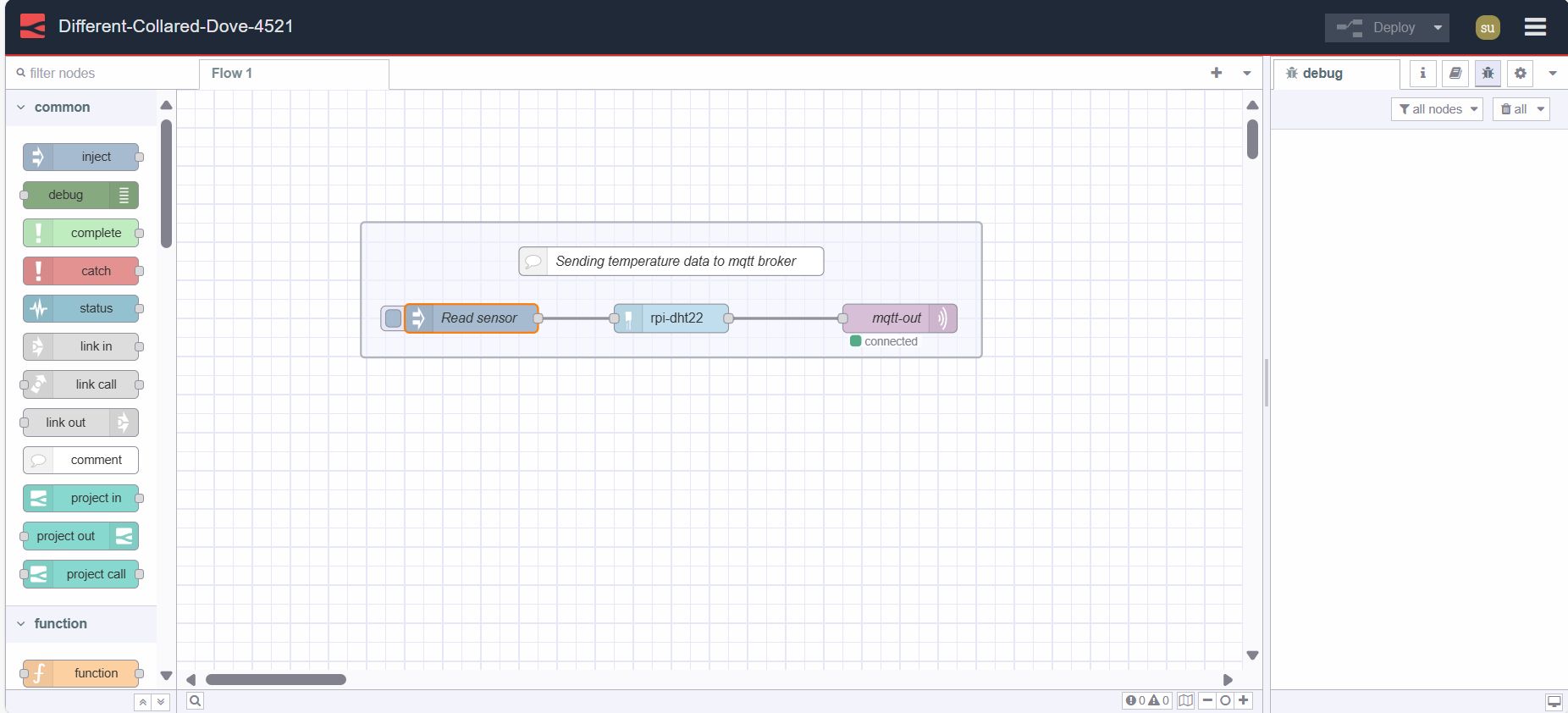
# Subscribing to the Topic on the MQTT Broker to Receive Temperature Data
Now, create a new instance in which we will receive the temperature data by subscribing to the topic. Refer to this guide which shows how you can create a new instance in FlowFuse.
- Drag an mqtt-in node onto the canvas, and configure it with the broker to which you are sending temperature data.
- Enter "temp" in the topic field and set QoS to 2.
- Drag a Debug node onto the canvas.
- Connect the mqtt-in node's output to the Debug node's input.
- Deploy the flow by clicking on the deploy button located at the top-right corner.
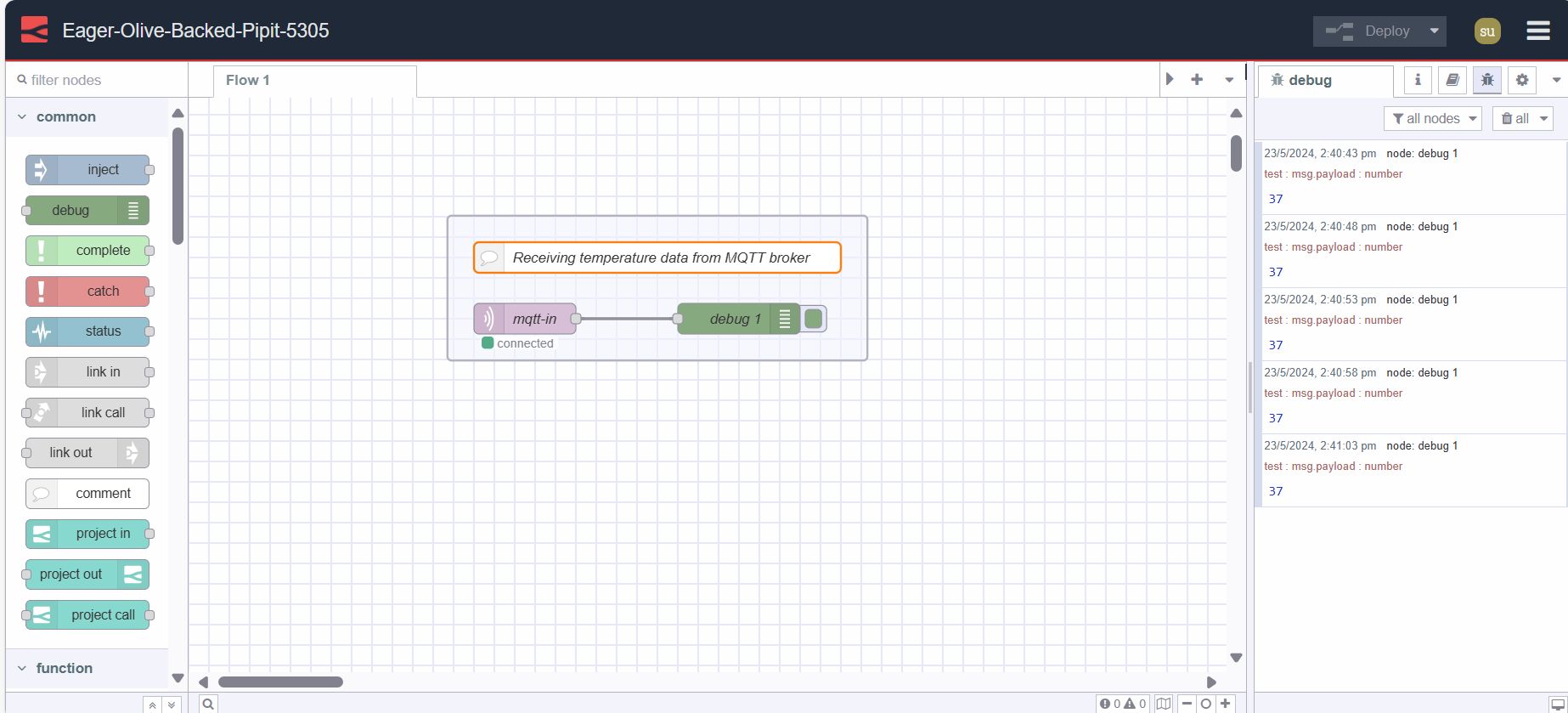
Now, you will see the temperature data printed in the debug tab in the sidebar. Additionally, you can display this data on a chart using Dashboard 2.0 or store it in a database. For more details refer to the following guides:
# Best Practices
Ensuring the security and efficiency of your MQTT and Node-RED deployments is crucial for successful IoT projects. Explore these best practices to enhance your system's performance and protect your data.
# Security
-
SSL/TLS Encryption: Secure your MQTT communication by enabling SSL/TLS encryption. This ensures that data transmitted between devices and the broker is encrypted.
-
Authentication and Authorization: Implement strong authentication mechanisms to verify the identity of clients connecting to the broker. Additionally, enforce access control policies to restrict clients' actions based on their roles and permissions. For instance, you can allow specific clients to only publish or subscribe to data as needed.
-
Environment Variables: Utilize environment variables to prevent exposing your sensitive configuration data within the flow.
# Performance Optimization
-
Quality of Service (QoS) Levels: Choose the appropriate QoS level for your MQTT messages based on the reliability requirements of your application. Higher QoS levels ensure message delivery but may incur increased network overhead.
-
Payload Size Optimization: Optimize the size of MQTT message payloads to minimize bandwidth usage and improve network efficiency. Transmit only essential data and consider compressing payloads when applicable to reduce transmission times.
# Applications for Node-RED & MQTT
-
Industrial Automation and Remote Monitoring: In industrial settings, Node-RED combined with MQTT enables automation of processes, monitoring of equipment status, and remote management of industrial systems. This setup is scalable and can handle large volumes of data efficiently.
-
Data Logging and Analytics: Node-RED can be used to collect data from various sources via MQTT and log it into databases or cloud services. You can then analyze this data, generate reports, and gain insights into trends and patterns for decision-making.
-
Home Automation: With Node-RED and MQTT, you can build sophisticated home automation systems. Examples include controlling lights, thermostats, security cameras, and other smart devices using MQTT messages.
-
Environmental Monitoring and Smart Agriculture: For environmental monitoring applications such as weather stations or smart agriculture systems, Node-RED can gather sensor data through MQTT, process it in real-time, and trigger actions based on predefined conditions like irrigation control or alert notifications.
-
Fleet Management and Tracking: For fleet management applications, Node-RED can receive GPS data from vehicles or assets via MQTT, track their locations, monitor performance metrics, and send notifications or commands based on predefined rules, enhancing operational efficiency and safety.
-
Healthcare and Remote Patient Monitoring: In healthcare, Node-RED coupled with MQTT can facilitate remote patient monitoring by collecting health data from sensors or wearable devices, transmitting it securely, and providing real-time alerts to healthcare providers or patients for timely interventions.
-
Energy Management and Smart Grids: Node-RED can play a crucial role in energy management systems by integrating with smart meters, renewable energy sources, and grid infrastructure via MQTT. This integration enables real-time monitoring, demand response, and optimization of energy consumption.
-
Building Automation and Energy Efficiency: For building automation and energy efficiency projects, Node-RED can control HVAC systems, lighting, and other building components based on occupancy, environmental conditions, and energy demand signals received through MQTT, leading to cost savings and sustainability.
# Conclusion
This guide comprehensively covers integrating MQTT with Node-RED, including setup instructions, MQTT node configuration, practical application examples like data publishing and subscribing, and essential best practices for security and performance optimization. It serves as a valuable resource for developers looking to leverage MQTT's capabilities within Node-RED for effective IoT communication and automation.
Written By:
Published on:
Related Articles:
- Using MQTT Sparkplug B with Node-RED
- Bridging OPC UA Data to MQTT with Node-RED
- Node-RED Manufacturing Architecture