How to Use Private Custom Nodes in FlowFuse?
Run your own private Node-RED catalogue and npm repository for custom nodes
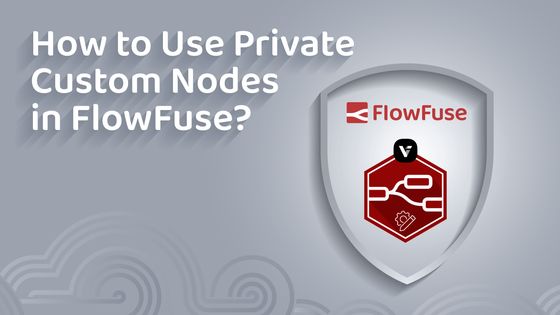
With version 1.12 of FlowFuse, it is now possible to use your custom nodes. In this article, we'll explain how to do that.
UPDATE: Since this article was published, we've made this even easier on FlowFuse!
Now, FlowFuse includes a private registry for all Team and Enterprise Tier customers, so there is no need to host and manage your own.
You can view our documentation on this feature here
What do we mean by custom nodes? Typically, Node-RED nodes are hosted publicly on the npmjs registry, making them accessible to everyone for download and contribution. However, there are use cases where you may not want to share your developed nodes publicly. In such scenarios, it becomes necessary to run your own private Node-RED catalog and npm repository. This approach allows you to manage your custom nodes securely and efficiently.
Step 1 - Setting Up a Private npm Repository
Before you can use custom nodes, you'll need a place to store them.
Option 1 - Service Provider
Choose a public service provider, like npmjs, that allows you to host private packages and upload your node module.
Option 2 - Verdaccio
Another option is to use Verdaccio, a lightweight private npm proxy registry that allows you to run your own registry.
Installing Verdaccio
- Install Verdaccio using npm:
npm install -g verdaccio- Run Verdaccio:
verdaccioThis will start Verdaccio on http://localhost:4873
Configuring Verdaccio
The default configuration supports scoped packages and allows any user to access all packages, although only authenticated users can publish.
If necesarry you can edit the Verdaccio configuration file, usually found at ~/.config/verdaccio/config.yaml.
Refer to the documentation for all configuration options.
It is important that if you intend to use a private NPM registry with FlowFuse Cloud, the registry will need to be publicly exposed to the internet. Please make sure you understand how to secure it appropriately.
Publish your package
- Create a user
npm adduser --registry http://localhost:4873/- Publish you package
npm publish --registry http://localhost:4873/Step 2 - Creating Your Private Node-RED Catalog
There are several ways to generate your own catalogue.json, which is necessary for Node-RED to understand which packages are available where. Below, we'll show you two of the many options to create and host a catalogue.json.
Option 1 - Web App
To create and host a Node-RED catalog, we recommend the package node-red-private-catalogue-builder.
The container accepts the following environment variables:
- PORT - Which port to listen on (defaults to 3000)
- HOST - Which local IP Address to bind to (defaults to 0.0.0.0)
- REGISTRY - A host and optional port number to connect to the NPM registry (defaults to http:/ registry:4873)
- KEYWORD - The npm keyword to filter on (defaults to node-red)
It presents 2 HTTP endpoints
- /update - a POST to this endpoint will trigger a rebuild of the catalogue
- /catalogue.json - a GET request returns the current catalogue
The /update endpoint can be used with the Verdaccio notification events to trigger the catalogue to automatically when nodes are added or updated.
notify:
method: POST
headers: [{'Content-Type': 'application/json'}]
endpoint: http://localhost:3000/update
content: '{"name": "", "versions": "", "dist-tags": ""}'Option 2 - Node-RED
You can also use a FlowFuse Node-RED instance and the node-red-contrib-catalogue package to generate and host your catalogue.json file.
Step 3 - FlowFuse configuration
Next, you'll need to add all the details to your FlowFuse instance configuration.
- Add the Catalog: Go to your Instance -> Settings -> Palette. Here, you'll have the option to add a catalogue.json. You'll need to provide the URL from which the catalogue.json can be accessed.
For example: https://catalogue.nodered.org/catalogue.json
It is import to remember that this URL must be accessible from the browser running the Node-RED editor and when used with FlowFuse (or any other Node-RED editor accessed via HTTPS) it must be served with HTTPS.
- Modify the npmrc File: You'll need to configure where to find the packages from the catalog, possibly specifying a scope.
# Set a new registry for a scoped package
@myscope:registry=https://mycustomregistry.example.org
If necessary, set authentication-related configurations. See the documentaion for details.
- Save and Restart Your Node-RED Instance: The new npm modules should now be visible in the Node-RED Palette Manager.
Related Articles:
- OPC UA Tutorial: Connect and Exchange Data with Industrial Equipment
- Connecting Manufacturing Equipment via Serial Port
- FlowFuse 2.19: More Powerful AI in Node-RED, Drop-In Blueprints, Memory Monitoring, and Faster Onboarding
- How we Built a Smart Manufacturing Order Execution Panel with FlowFuse
- Curated Node-RED Integrations: FlowFuse Certified Nodes 2.0